Service Manual
Table Of Contents
- Inspiron 7415 2-in-1 Service Manual
- Contents
- Working inside your computer
- Removing and installing components
- Device drivers
- System setup
- Troubleshooting
- SupportAssist diagnostics
- Locate the Service Tag or Express Service Code of your Dell computer
- System diagnostic lights
- Built-in self-test (BIST)
- Recovering the operating system
- Flashing the BIOS
- Flashing BIOS (USB key)
- Backup media and recovery options
- WiFi power cycle
- Drain residual flea power (perform hard reset)
- Getting help and contacting Dell
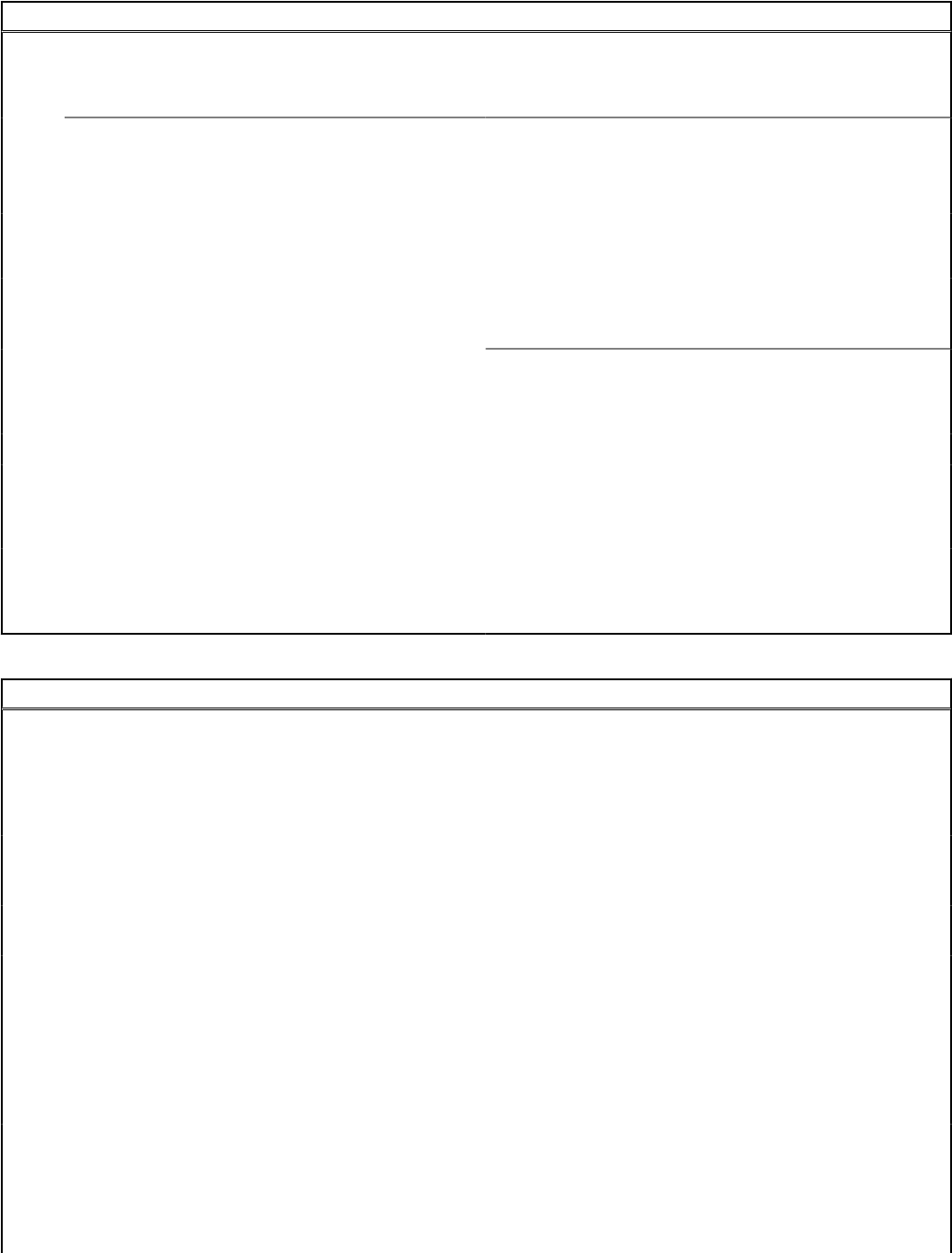
Table 4. System setup options—Advance menu (continued)
Advanced
Advance Battery Charge Configuration Enable Advance Battery Charge Configuration from the
beginning of the day to a specified work period.
Default: Disabled
Power on LID open Selects the power-on option when the display is open.
Default: Disabled
Maintenance
Data Wipe on next boot Enables or disables data wipe on the next boot.
Default: Disabled
BIOS Recovery from Hard Drive Enables the user to recover from certain corrupted BIOS
conditions from a recovery file on the user primary hard drive
or an external USB key.
BIOS Auto-Recovery
Enables BIOS to automatically recover BIOS without user
actions.
Default: Disabled
SupportAssist System Resolution
Auto OS Recovery Threshold Controls the automatic boot flow for SupportAssist System
Resolution Console and for the Dell OS Recovery tool.
Default: 2
SupportAssist OS Recovery Enables or disables the boot flow for the SupportAssist OS
Recovery tool in the even of certain system errors.
Default: Disabled
Table 5. System setup options—Security menu
Security
Admin Password Displays if the administrator password is clear or set.
System Password Displays if the system password is clear or set.
Default: Not Set
Asset tag Set your system’s Asset Tag
Admin Password Allows you to set the administrator password. The
administrator password controls access to the system
setup utility.
System Password Allows you to set the system password. The system
password controls access to the computer at boot.
Password Change Allows you to permit or deny system password or HDD
password changes.
Default: Permitted
Absolute Enables or disables the BIOS module interface of the
optional Computrace Service from Absolute Software.
Default: Deactivate
Absolute Status Enables or disables SED Block SID Authentication.
Default: Disabled
Firmware TPM Enable or disable the firmware TPM.
Default: Enabled
64 System setup










