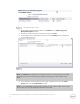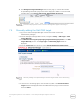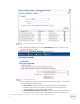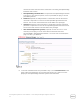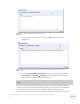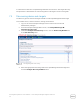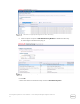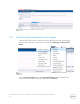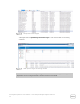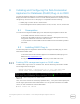Owners Manual
Dell Integrated Systems for Oracle Database - Oracle Enterprise Manager Integration Guide v1.0
30
8 Installing and Configuring the Dell Acceleration
Appliance for Databases (DAAD) Plug-in on OEM
The Dell Acceleration Appliance for Databases (DAAD) plug-in for OEM enables OEM to
display information and statistics such as volume and link performance, directly from the
storage array. Version 12.1.0.1 of the plug-in is compatible with the following:
DAAD plug-in version 12.1.0.1 release 2.3.0.1.
Oracle Management Server (OMS) versions 12.1.0.1, 12.1.0.2, 12.1.0.3, and 12.1.0.4
8.1 Prerequisites
To install and configure the DAAD plug-in for OEM, below prerequisites must be met.
a. The DAAD software must be version 2.3 or above.
b. Make sure the DAAD nodes are accessible by Oracle Management Server by
using public IP Ethernet connection and vice-versa.
c. The hostnames for both DAAD nodes and OMS must be resolvable by DNS or
/etc/hosts.
8.2 Installing DAAD Plug-In
The following steps are required to download and configure the DAAD plug-in on the
OEM and the DAAD nodes:
a. Download the Dell Acceleration Appliance for Databases (DAAD) plug-in for
OEM from http://support.dell.com.
b. Copy the downloaded plug-in to a directory on the OMS host server.
Enabling OEM management agent on DAAD nodes
In DAAD node1, log in to the CLI as admin user. Run the following command to enable
and configure the oracle agent:
manage:oem enable --oms-host=d***.b****.com --oms-port=4904
Please enter Oracle Management service password:*******
OEM configuration on DAAD nodes
Here, oms-host=oms server name (fully qualified name), oms-port=HTTPS upload port,
and for agent, password=Contact OEM admin. You can get this information from OMS
server, run this command or contact OEM admin
$ emctl status oms –detail