User's Manual
Table Of Contents
- Product Overview
- Features and Benefits
- Reduce Cable Bulk
- KVM Switching Capabilities
- Multiplatform Support
- True Serial Capabilities
- Local and Remote User Interfaces
- Virtual Media and Smart Card-capable Switches
- On-board Web Interface
- Access the Switch Using a Standard TCP/IP Network
- Encryption
- Video
- Flash Upgradeable
- Tier Expansion
- Avocent Management Software Plug-in
- FIPS cryptographic module
- Sample Configuration
- Safety Precautions
- General
- LAN Options
- Features and Benefits
- Installation
- Local and Remote Configuration
- Local User Interface (UI)
- OBWI
- Using the User Interfaces
- Launching a Session
- Scan Mode
- Viewing System Information
- RCS Tools
- Network Settings
- DNS Settings
- NTP Settings
- SNMP Settings
- Auditing Event Settings
- Setting Event Destinations
- Ports - Configuring SIPs
- Power Device Settings
- Local Port UI Settings
- Modem Settings
- Setup Settings - Port Security
- Sessions
- Setting Up User Accounts
- LDAP
- Override Admin
- Active Sessions
- The Video Viewer Window
- LDAP Feature for the RCS
- The Structure of Active Directory
- Standard Schema versus Dell Extended Schema
- Standard Installation
- Configure the Override Admin Account
- Configuring DNS Settings
- Configuring the Network Time Protocol (NTP) Settings
- Configuring the LDAP Authentication Parameters
- Enabling LDAP Authentication
- Entering Authentication Parameters - Operational Modes
- Entering Extension Options - Active Directory LDAP
- Entering Authentication Parameters - Standard LDAP
- Entering Authentication Parameters - Custom IP Port Assignments
- Completing LDAP Configuration
- Secondary LDAP Settings - Standard Configuration
- Setting up the RCS for performing Standard LDAP queries
- Search Configuration Settings
- Query Mode Selection Settings
- Group Configuration Parameters
- Secondary LDAP Settings - Active Directory Configuration
- LDAP SSL Certificates
- CA Certificate Information Display
- Configuring Group Objects
- Configuring Active Directory with Dell Schema Extensions to Access Your RCS
- Adding Users and Privileges to Active Directory with Dell Schema Extensions
- Using Dell Association Objects Syntax
- Console Redirection Access Security
- Using Active Directory to Log In to the RCS
- Target Device Naming Requirements for LDAP Implementation
- Frequently Asked Questions
- Appendix A: Terminal Operations
- Appendix B: Using SIPs
- Appendix C: MIB and SNMP Traps
- Appendix D: Cable Pinouts Information
- Appendix E: UTP Cabling
- Appendix F: Sun Advanced Key Emulation
- Appendix G: Technical Specifications
- Appendix H: Technical Support
- Bookmarks
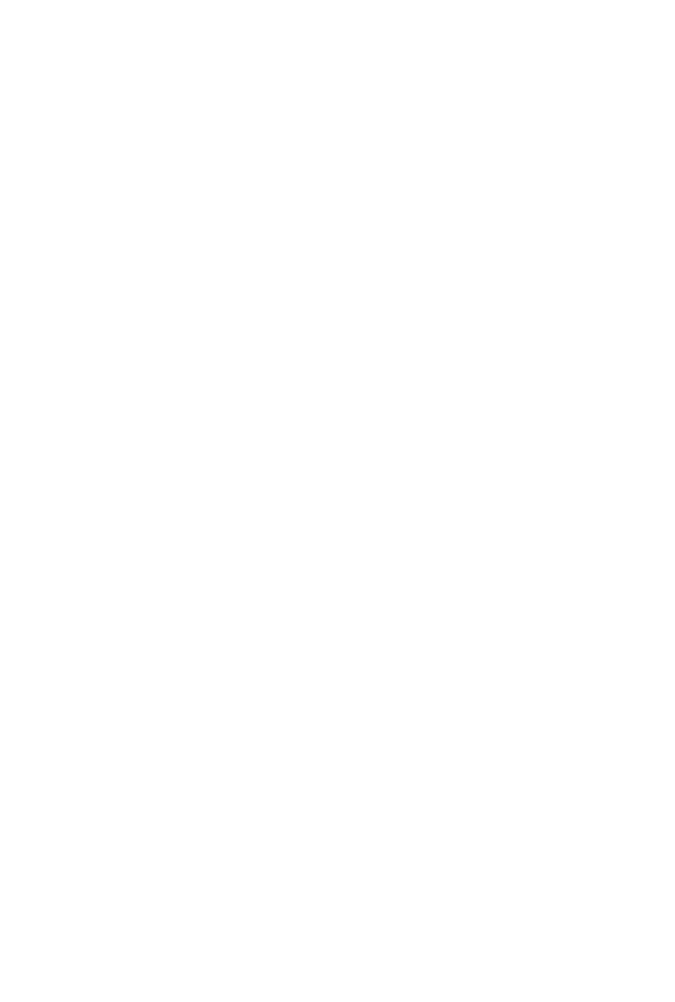
The Video Viewer Windowxxx | xxx97
The user (or user group to which the user belongs) must have permission to
establish virtual media sessions and/or reserved virtual media sessions to the
target device. See "Setting Up User Accounts" on page 77.
Only one virtual media session may be active to a target device at one time.
Sharing and Preemption Considerations
The KVM and virtual media sessions are separate; therefore, there are many
options for sharing, reserving or preempting sessions. The Avocent management
software has the flexibility to accommodate the system needs.
For example, the KVM and virtual media sessions may be locked together. In
this mode, when a KVM session is disconnected, so is the associated virtual
media session. If the sessions are not locked together, the KVM session can be
closed but the virtual media session will remain active. This could be desirable if
a user is performing a time-intensive task using the virtual media session (such
as an operating system load), and wants to establish a KVM session with a
different target device to perform other functions while the operating system
load progresses.
Once a target device has an active virtual media session without an associated
active KVM session, two situations can occur - the original user (User A) can
reconnect or a different user (User B) can connect to that channel. You may set
an option in the Virtual Media dialog box (Reserved) that allows only the User
A to access that channel with a KVM session.
If User B is allowed to access that session (the Reserved option is not enabled),
User B could control the media that is being used in the virtual media session.
By using the Reserved option in a tiered environment, only User A could access
the lower switch and the KVM channel between the upper switch and lower
switch would be reserved for User A.
Virtual Media Dialog Box
The Virtual Media dialog box allows you to manage the mapping and
unmapping of virtual media. The dialog box displays all the physical drives on










