User's Manual
Table Of Contents
- Product Overview
- Features and Benefits
- Reduce Cable Bulk
- KVM Switching Capabilities
- Multiplatform Support
- True Serial Capabilities
- Local and Remote User Interfaces
- Virtual Media and Smart Card-capable Switches
- On-board Web Interface
- Access the Switch Using a Standard TCP/IP Network
- Encryption
- Video
- Flash Upgradeable
- Tier Expansion
- Avocent Management Software Plug-in
- FIPS cryptographic module
- Sample Configuration
- Safety Precautions
- General
- LAN Options
- Features and Benefits
- Installation
- Local and Remote Configuration
- Local User Interface (UI)
- OBWI
- Using the User Interfaces
- Launching a Session
- Scan Mode
- Viewing System Information
- RCS Tools
- Network Settings
- DNS Settings
- NTP Settings
- SNMP Settings
- Auditing Event Settings
- Setting Event Destinations
- Ports - Configuring SIPs
- Power Device Settings
- Local Port UI Settings
- Modem Settings
- Setup Settings - Port Security
- Sessions
- Setting Up User Accounts
- LDAP
- Override Admin
- Active Sessions
- The Video Viewer Window
- LDAP Feature for the RCS
- The Structure of Active Directory
- Standard Schema versus Dell Extended Schema
- Standard Installation
- Configure the Override Admin Account
- Configuring DNS Settings
- Configuring the Network Time Protocol (NTP) Settings
- Configuring the LDAP Authentication Parameters
- Enabling LDAP Authentication
- Entering Authentication Parameters - Operational Modes
- Entering Extension Options - Active Directory LDAP
- Entering Authentication Parameters - Standard LDAP
- Entering Authentication Parameters - Custom IP Port Assignments
- Completing LDAP Configuration
- Secondary LDAP Settings - Standard Configuration
- Setting up the RCS for performing Standard LDAP queries
- Search Configuration Settings
- Query Mode Selection Settings
- Group Configuration Parameters
- Secondary LDAP Settings - Active Directory Configuration
- LDAP SSL Certificates
- CA Certificate Information Display
- Configuring Group Objects
- Configuring Active Directory with Dell Schema Extensions to Access Your RCS
- Adding Users and Privileges to Active Directory with Dell Schema Extensions
- Using Dell Association Objects Syntax
- Console Redirection Access Security
- Using Active Directory to Log In to the RCS
- Target Device Naming Requirements for LDAP Implementation
- Frequently Asked Questions
- Appendix A: Terminal Operations
- Appendix B: Using SIPs
- Appendix C: MIB and SNMP Traps
- Appendix D: Cable Pinouts Information
- Appendix E: UTP Cabling
- Appendix F: Sun Advanced Key Emulation
- Appendix G: Technical Specifications
- Appendix H: Technical Support
- Bookmarks
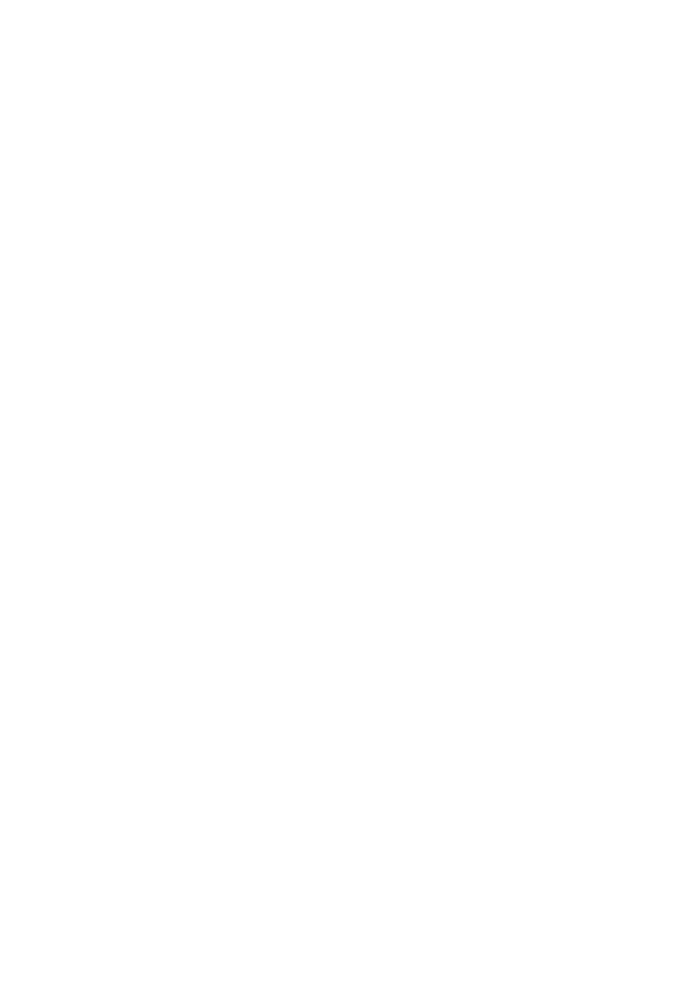
100xxx | The Video Viewer Windowxxx
a. In the Virtual Media dialog box, click Add Image.
b. The common file dialog box will appear, with the directory containing
disk image files (that is, those ending in .iso or .img) displayed. Select
the desired ISO or floppy image file and click Open.
-or-
If the client server’s operating system supports drag-and-drop,
select the desired ISO or floppy image file from the common
file dialog box, and drag it onto the Virtual Media dialog box.
c. The file’s header is checked to ensure it is correct. If it is, the common
file dialog box will close and the chosen image file will appear in the
Virtual Media dialog box, where it can be mapped by clicking the
Mapped checkbox.
d. Repeat steps a through c for any additional ISO or floppy images you
wish to add. You may add any number of image files (up to the limits
imposed by memory), but you may only have one virtual CD or DVD
or virtual mass storage mapped concurrently.
If you attempt to map too many drives (one CD or DVD and one mass storage
device) or too many drives of a particular type (more than one CD or DVD or
mass storage device), a message will be displayed. If you still wish to map a new
drive, you must first unmap an existing mapped drive, then map the new drive.
After a physical drive or image is mapped, it may be used on the target device.
To unmap a virtual media drive:
1 In the Virtual Media dialog box, uncheck the Mapped checkbox next to the
drive you wish to unmap.
2 You will be prompted to confirm. Confirm or cancel the unmapping.
3 Repeat for any additional virtual media drives you wish to unmap.
To display virtual media drive details:
In the Virtual Media dialog box, click Details. The dialog box expands to display
the Details table. Each row indicates:










