User's Manual
Table Of Contents
- Product Overview
- Features and Benefits
- Reduce Cable Bulk
- KVM Switching Capabilities
- Multiplatform Support
- True Serial Capabilities
- Local and Remote User Interfaces
- Virtual Media and Smart Card-capable Switches
- On-board Web Interface
- Access the Switch Using a Standard TCP/IP Network
- Encryption
- Video
- Flash Upgradeable
- Tier Expansion
- Avocent Management Software Plug-in
- FIPS cryptographic module
- Sample Configuration
- Safety Precautions
- General
- LAN Options
- Features and Benefits
- Installation
- Local and Remote Configuration
- Local User Interface (UI)
- OBWI
- Using the User Interfaces
- Launching a Session
- Scan Mode
- Viewing System Information
- RCS Tools
- Network Settings
- DNS Settings
- NTP Settings
- SNMP Settings
- Auditing Event Settings
- Setting Event Destinations
- Ports - Configuring SIPs
- Power Device Settings
- Local Port UI Settings
- Modem Settings
- Setup Settings - Port Security
- Sessions
- Setting Up User Accounts
- LDAP
- Override Admin
- Active Sessions
- The Video Viewer Window
- LDAP Feature for the RCS
- The Structure of Active Directory
- Standard Schema versus Dell Extended Schema
- Standard Installation
- Configure the Override Admin Account
- Configuring DNS Settings
- Configuring the Network Time Protocol (NTP) Settings
- Configuring the LDAP Authentication Parameters
- Enabling LDAP Authentication
- Entering Authentication Parameters - Operational Modes
- Entering Extension Options - Active Directory LDAP
- Entering Authentication Parameters - Standard LDAP
- Entering Authentication Parameters - Custom IP Port Assignments
- Completing LDAP Configuration
- Secondary LDAP Settings - Standard Configuration
- Setting up the RCS for performing Standard LDAP queries
- Search Configuration Settings
- Query Mode Selection Settings
- Group Configuration Parameters
- Secondary LDAP Settings - Active Directory Configuration
- LDAP SSL Certificates
- CA Certificate Information Display
- Configuring Group Objects
- Configuring Active Directory with Dell Schema Extensions to Access Your RCS
- Adding Users and Privileges to Active Directory with Dell Schema Extensions
- Using Dell Association Objects Syntax
- Console Redirection Access Security
- Using Active Directory to Log In to the RCS
- Target Device Naming Requirements for LDAP Implementation
- Frequently Asked Questions
- Appendix A: Terminal Operations
- Appendix B: Using SIPs
- Appendix C: MIB and SNMP Traps
- Appendix D: Cable Pinouts Information
- Appendix E: UTP Cabling
- Appendix F: Sun Advanced Key Emulation
- Appendix G: Technical Specifications
- Appendix H: Technical Support
- Bookmarks
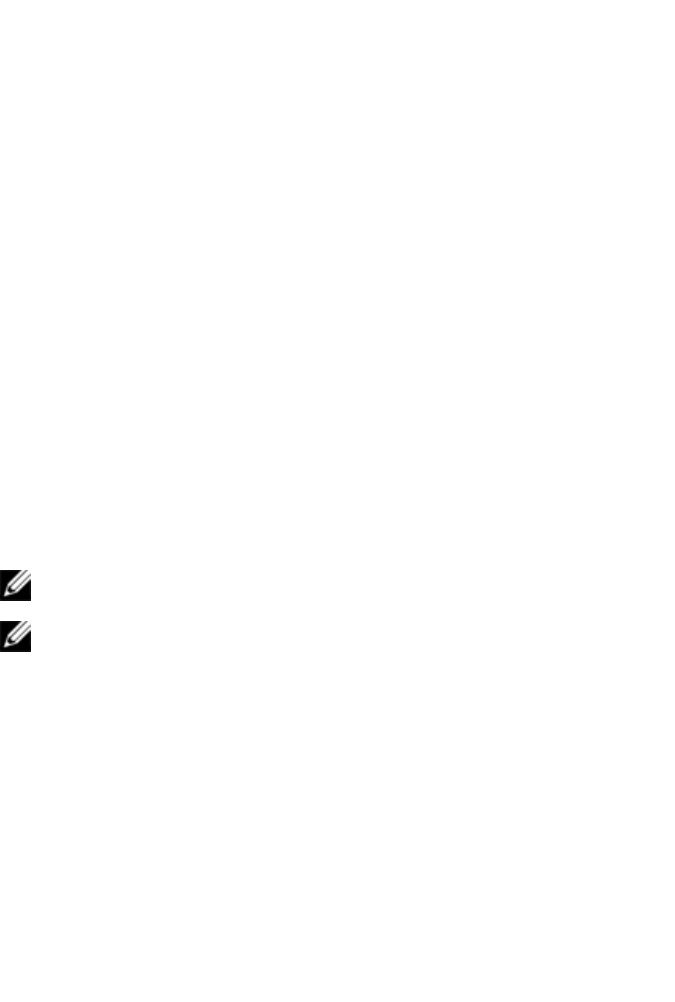
The Video Viewer Windowxxx | xxx103
the smart card from the smart card reader or disconnecting the smart card reader
from the client server.
Keyboard Pass-through
Keystrokes that a user enters when using a Video Viewer window may be
interpreted in two ways, depending on the Screen mode of the Video Viewer
window.
• If a Video Viewer window is in Full Screen mode, all keystrokes and
keyboard combinations except Ctrl-Alt-Del are sent to the remote target
device being viewed.
• If a Video Viewer window is in Regular Desktop mode, Keyboard Pass-
through mode can be used to control whether the remote target device or
local computer recognizes certain keystrokes or keystroke combinations.
Keyboard pass-through must be specified using the Session Options dialog box.
When enabled, keyboard pass-through sends all keystrokes and keystroke
combinations except Ctrl-Alt-Del to the remote target device being viewed
when the Video Viewer window is active. When the local desktop is active,
keystrokes and keystroke combinations entered by the user affect the local
computer.
NOTE: The Ctrl-Alt-Del keyboard combination can be sent only to a remote
target device by using a macro.
NOTE: The Japanese keyboard ALT-Han/Zen keystroke combination is
always sent to a remote target device regardless of the Screen mode or
keyboard pass-through setting.
To specify keyboard pass-through:
1 Select Tools - Session Options from the Video Viewer window menu.
-or-
Click the Session Options button.
The Session Options dialog box appears.
2 Click the General tab.










