User's Manual
Table Of Contents
- Product Overview
- Features and Benefits
- Reduce Cable Bulk
- KVM Switching Capabilities
- Multiplatform Support
- True Serial Capabilities
- Local and Remote User Interfaces
- Virtual Media and Smart Card-capable Switches
- On-board Web Interface
- Access the Switch Using a Standard TCP/IP Network
- Encryption
- Video
- Flash Upgradeable
- Tier Expansion
- Avocent Management Software Plug-in
- FIPS cryptographic module
- Sample Configuration
- Safety Precautions
- General
- LAN Options
- Features and Benefits
- Installation
- Local and Remote Configuration
- Local User Interface (UI)
- OBWI
- Using the User Interfaces
- Launching a Session
- Scan Mode
- Viewing System Information
- RCS Tools
- Network Settings
- DNS Settings
- NTP Settings
- SNMP Settings
- Auditing Event Settings
- Setting Event Destinations
- Ports - Configuring SIPs
- Power Device Settings
- Local Port UI Settings
- Modem Settings
- Setup Settings - Port Security
- Sessions
- Setting Up User Accounts
- LDAP
- Override Admin
- Active Sessions
- The Video Viewer Window
- LDAP Feature for the RCS
- The Structure of Active Directory
- Standard Schema versus Dell Extended Schema
- Standard Installation
- Configure the Override Admin Account
- Configuring DNS Settings
- Configuring the Network Time Protocol (NTP) Settings
- Configuring the LDAP Authentication Parameters
- Enabling LDAP Authentication
- Entering Authentication Parameters - Operational Modes
- Entering Extension Options - Active Directory LDAP
- Entering Authentication Parameters - Standard LDAP
- Entering Authentication Parameters - Custom IP Port Assignments
- Completing LDAP Configuration
- Secondary LDAP Settings - Standard Configuration
- Setting up the RCS for performing Standard LDAP queries
- Search Configuration Settings
- Query Mode Selection Settings
- Group Configuration Parameters
- Secondary LDAP Settings - Active Directory Configuration
- LDAP SSL Certificates
- CA Certificate Information Display
- Configuring Group Objects
- Configuring Active Directory with Dell Schema Extensions to Access Your RCS
- Adding Users and Privileges to Active Directory with Dell Schema Extensions
- Using Dell Association Objects Syntax
- Console Redirection Access Security
- Using Active Directory to Log In to the RCS
- Target Device Naming Requirements for LDAP Implementation
- Frequently Asked Questions
- Appendix A: Terminal Operations
- Appendix B: Using SIPs
- Appendix C: MIB and SNMP Traps
- Appendix D: Cable Pinouts Information
- Appendix E: UTP Cabling
- Appendix F: Sun Advanced Key Emulation
- Appendix G: Technical Specifications
- Appendix H: Technical Support
- Bookmarks
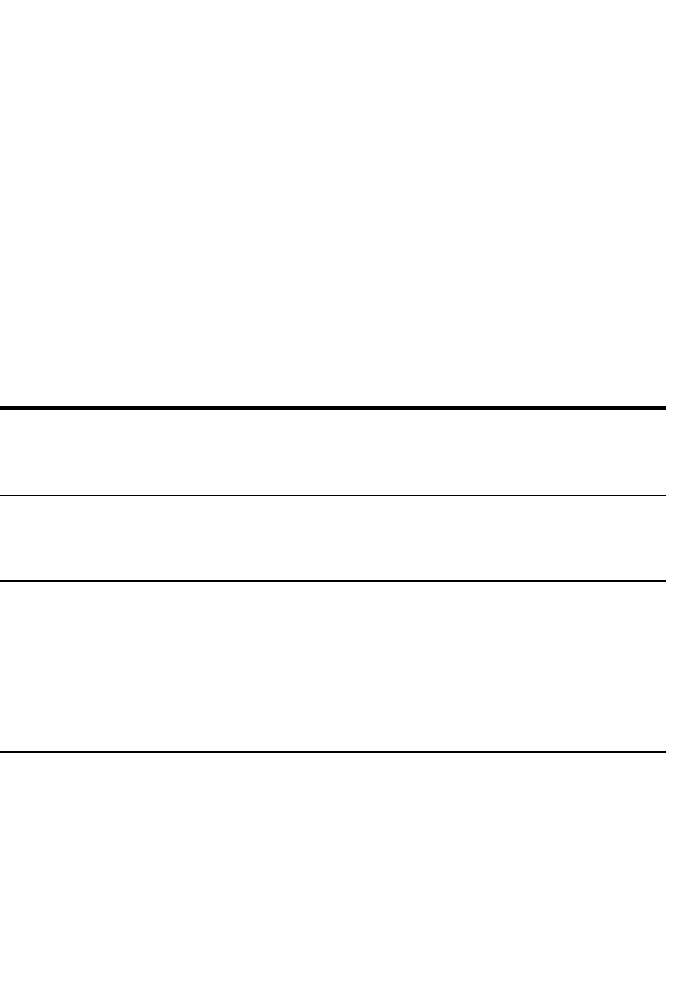
LDAP Feature for the RCSxxx | xxx117
• IPv6 address (example: fe80::200:f8af:fe20:76ce )
Entering Authentication Parameters - Custom IP Port Assignments
This section permits changes to the industry-standard IP Port numbers
conventionally used for LDAP. In most instances, there should be no need to
change these values. However, if the administrator of the LDAP Directory Server
you are using requires different port assignments, then those may be entered
here.
Depending on the exact configuration, LDAP can make use up to four different
IP Ports, and as many as two as a time. Slots for each of these four are shown in
the LDAPConfiguration Options screen. Settings elsewhere on the same screen
will be used to identify the ports that can be altered. The following chart defines
conditions in which the available port slots are enabled and allowed to be edited.
List of Port Slots that are
enabled and may be
customized
Open Mode Secure/SSLMode
Not using Global
Catalog
Standard
LDAPMessage Port
Standard LDAP
Message Port -
Secure/SSL Mode
Using Global Catalog
Standard
LDAPMessage Port and
Active Directory Global
Catalog Port
Standard LDAP
Message Port -
Secure/SSLMode and
Active Directory Global
Catalog Port -
Secure/SSL Mode
Table 5.1: Editing IP Port Assignments
If at any time, the original industry-standard IP Port designations need to be
restored, click on the 'Restore Default Port Settings' button. All four Port values
will be returned to their original values, which are:
Standard LDAP Message Port - 389










