User's Manual
Table Of Contents
- Product Overview
- Features and Benefits
- Reduce Cable Bulk
- KVM Switching Capabilities
- Multiplatform Support
- True Serial Capabilities
- Local and Remote User Interfaces
- Virtual Media and Smart Card-capable Switches
- On-board Web Interface
- Access the Switch Using a Standard TCP/IP Network
- Encryption
- Video
- Flash Upgradeable
- Tier Expansion
- Avocent Management Software Plug-in
- FIPS cryptographic module
- Sample Configuration
- Safety Precautions
- General
- LAN Options
- Features and Benefits
- Installation
- Local and Remote Configuration
- Local User Interface (UI)
- OBWI
- Using the User Interfaces
- Launching a Session
- Scan Mode
- Viewing System Information
- RCS Tools
- Network Settings
- DNS Settings
- NTP Settings
- SNMP Settings
- Auditing Event Settings
- Setting Event Destinations
- Ports - Configuring SIPs
- Power Device Settings
- Local Port UI Settings
- Modem Settings
- Setup Settings - Port Security
- Sessions
- Setting Up User Accounts
- LDAP
- Override Admin
- Active Sessions
- The Video Viewer Window
- LDAP Feature for the RCS
- The Structure of Active Directory
- Standard Schema versus Dell Extended Schema
- Standard Installation
- Configure the Override Admin Account
- Configuring DNS Settings
- Configuring the Network Time Protocol (NTP) Settings
- Configuring the LDAP Authentication Parameters
- Enabling LDAP Authentication
- Entering Authentication Parameters - Operational Modes
- Entering Extension Options - Active Directory LDAP
- Entering Authentication Parameters - Standard LDAP
- Entering Authentication Parameters - Custom IP Port Assignments
- Completing LDAP Configuration
- Secondary LDAP Settings - Standard Configuration
- Setting up the RCS for performing Standard LDAP queries
- Search Configuration Settings
- Query Mode Selection Settings
- Group Configuration Parameters
- Secondary LDAP Settings - Active Directory Configuration
- LDAP SSL Certificates
- CA Certificate Information Display
- Configuring Group Objects
- Configuring Active Directory with Dell Schema Extensions to Access Your RCS
- Adding Users and Privileges to Active Directory with Dell Schema Extensions
- Using Dell Association Objects Syntax
- Console Redirection Access Security
- Using Active Directory to Log In to the RCS
- Target Device Naming Requirements for LDAP Implementation
- Frequently Asked Questions
- Appendix A: Terminal Operations
- Appendix B: Using SIPs
- Appendix C: MIB and SNMP Traps
- Appendix D: Cable Pinouts Information
- Appendix E: UTP Cabling
- Appendix F: Sun Advanced Key Emulation
- Appendix G: Technical Specifications
- Appendix H: Technical Support
- Bookmarks
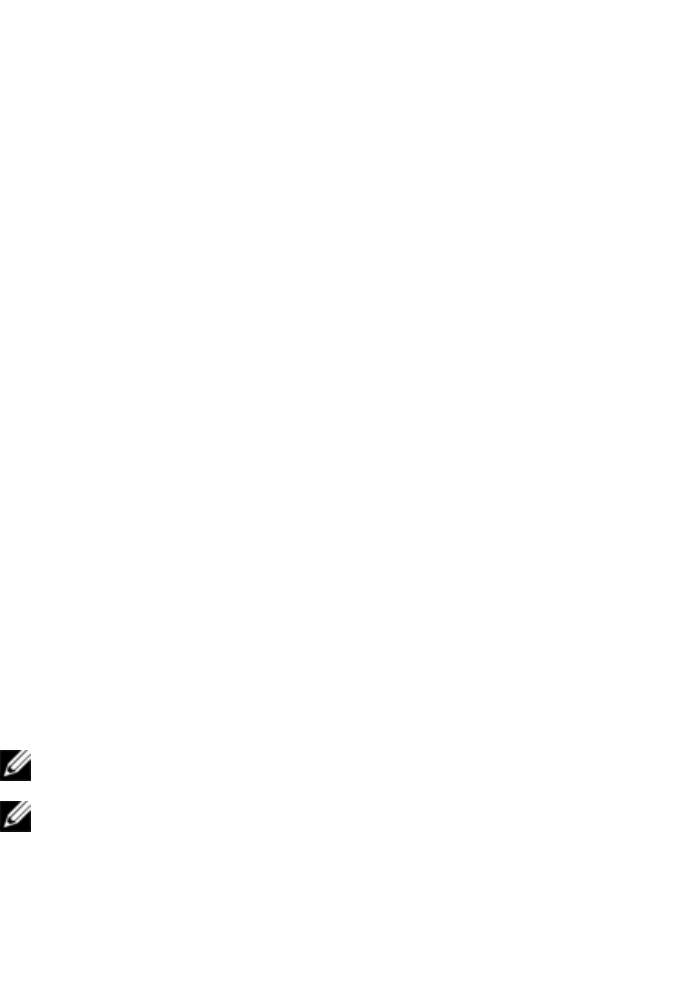
130xxx | LDAP Feature for the RCSxxx
3 From the Linux command prompt, type cat certificate.pem privatekey.pem
> webserver.pem, then convert the file from UNIX linefeed to DOS carriage
return/linefeed by typing unix2dos webserver.pem.
To export the CA certificate:
1 Within the Windows operating system, to open the Certificate Authority
management tool, click Start - All Programs - Administrative Tools -
Certificate Authority.
2 You may view properties of the certificate authority by right clicking on the
authority in the tree view and selecting Properties. The CA Properties
dialog box will open.
3 Click the General tab and the View Certificate button to open the
Certificate dialog box.
4 Click the Details tab then the Copy To File button. The Certificate Export
Wizard will open.
5 Click Next to begin using the wizard.
6 On the Export File Format screen select the Base-64 encoded X.509
(.CER) radio button and press the Next button.
7 On the File To Export screen enter or browse to a filename and path for the
exported certificate. Press the Next button.
8 Press the Finish button.
The resulting certificate file is properly formatted and readable by OpenSSL.
In general, it will be necessary to upload the CA certificate only once; however,
it will have to be uploaded again if the certificate is revoked, if it expires, or if
“Restore Factory Defaults” is selected from the serial console menu.
NOTE: The instructions above are written for a Microsoft Root CA certificate.
For other CAs, please check with the CA vendor.
NOTE: The Network Time Protocol (NTP) must be enabled for LDAPS to
function.










