User's Manual
Table Of Contents
- Product Overview
- Features and Benefits
- Reduce Cable Bulk
- KVM Switching Capabilities
- Multiplatform Support
- True Serial Capabilities
- Local and Remote User Interfaces
- Virtual Media and Smart Card-capable Switches
- On-board Web Interface
- Access the Switch Using a Standard TCP/IP Network
- Encryption
- Video
- Flash Upgradeable
- Tier Expansion
- Avocent Management Software Plug-in
- FIPS cryptographic module
- Sample Configuration
- Safety Precautions
- General
- LAN Options
- Features and Benefits
- Installation
- Local and Remote Configuration
- Local User Interface (UI)
- OBWI
- Using the User Interfaces
- Launching a Session
- Scan Mode
- Viewing System Information
- RCS Tools
- Network Settings
- DNS Settings
- NTP Settings
- SNMP Settings
- Auditing Event Settings
- Setting Event Destinations
- Ports - Configuring SIPs
- Power Device Settings
- Local Port UI Settings
- Modem Settings
- Setup Settings - Port Security
- Sessions
- Setting Up User Accounts
- LDAP
- Override Admin
- Active Sessions
- The Video Viewer Window
- LDAP Feature for the RCS
- The Structure of Active Directory
- Standard Schema versus Dell Extended Schema
- Standard Installation
- Configure the Override Admin Account
- Configuring DNS Settings
- Configuring the Network Time Protocol (NTP) Settings
- Configuring the LDAP Authentication Parameters
- Enabling LDAP Authentication
- Entering Authentication Parameters - Operational Modes
- Entering Extension Options - Active Directory LDAP
- Entering Authentication Parameters - Standard LDAP
- Entering Authentication Parameters - Custom IP Port Assignments
- Completing LDAP Configuration
- Secondary LDAP Settings - Standard Configuration
- Setting up the RCS for performing Standard LDAP queries
- Search Configuration Settings
- Query Mode Selection Settings
- Group Configuration Parameters
- Secondary LDAP Settings - Active Directory Configuration
- LDAP SSL Certificates
- CA Certificate Information Display
- Configuring Group Objects
- Configuring Active Directory with Dell Schema Extensions to Access Your RCS
- Adding Users and Privileges to Active Directory with Dell Schema Extensions
- Using Dell Association Objects Syntax
- Console Redirection Access Security
- Using Active Directory to Log In to the RCS
- Target Device Naming Requirements for LDAP Implementation
- Frequently Asked Questions
- Appendix A: Terminal Operations
- Appendix B: Using SIPs
- Appendix C: MIB and SNMP Traps
- Appendix D: Cable Pinouts Information
- Appendix E: UTP Cabling
- Appendix F: Sun Advanced Key Emulation
- Appendix G: Technical Specifications
- Appendix H: Technical Support
- Bookmarks
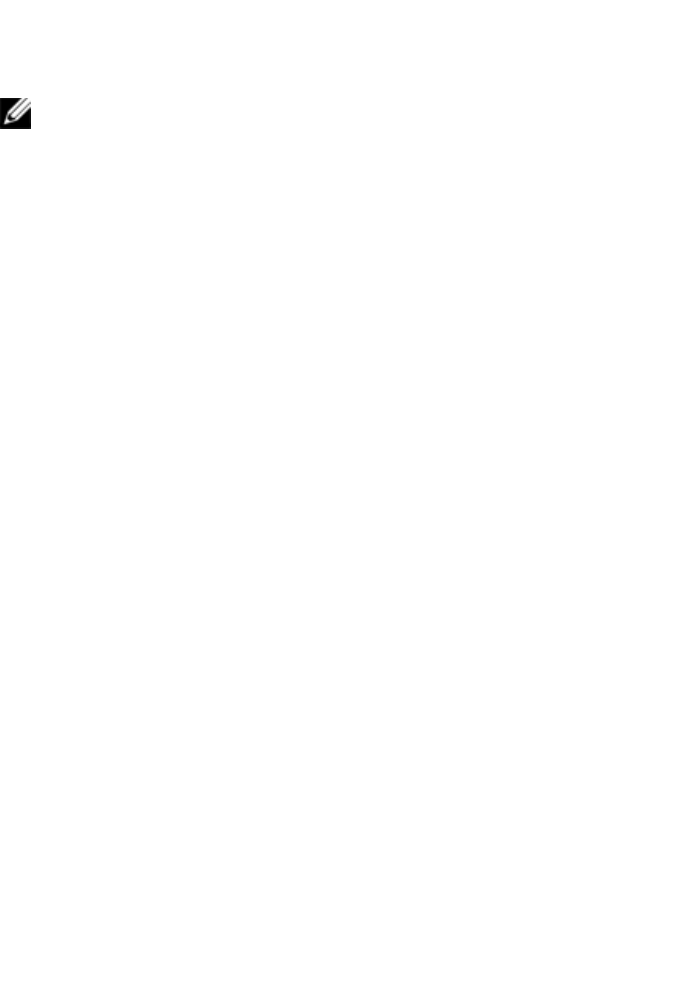
10xxx | Product Overviewxxx
• Operate the product only from the type of external power source indicated
on the electrical ratings label. If you are not sure of the type of power source
required, consult your service provider or local power company.
NOTE: To help avoid damaging your system, be sure the voltage selection
switch (if provided) on the power supply is set for the voltage that most closely
matches the AC power available in your location. Also be sure that your
monitor and attached devices are electrically rated to operate.
• Be sure that your monitor and attached devices are electrically rated to
operate with the power available in your location.
• Use only power cables provided with this product.
• To help prevent electric shock, plug the system and peripheral power cables
into properly grounded electrical outlets. These cables are equipped with
three-prong plugs to help ensure proper grounding. Do not use adaptor plugs
or remove the grounding prong from a cable.
• Observe extension cable and power strip ratings. Make sure that the total
ampere rating of all products plugged into the power strip does not exceed
80 percent of the ampere ratings limit for the power strip.
• To help protect your system from sudden, transient increases and decreases
in electrical power, use a surge suppressor, line conditioner, or
uninterruptible power supply (UPS).
• Position system cables and power cables carefully. Route cables so that they
cannot be stepped on or tripped over. Be sure that nothing rests on any
cables.
• Do not modify power cables or plugs. Consult a licensed electrician or your
power company for site modifications. Always follow your local/national
wiring rules.
LAN Options
• Do not connect or use during a lightning storm. There may be a risk of
electrical shock from lightning.










