User's Manual
Table Of Contents
- Product Overview
- Features and Benefits
- Reduce Cable Bulk
- KVM Switching Capabilities
- Multiplatform Support
- True Serial Capabilities
- Local and Remote User Interfaces
- Virtual Media and Smart Card-capable Switches
- On-board Web Interface
- Access the Switch Using a Standard TCP/IP Network
- Encryption
- Video
- Flash Upgradeable
- Tier Expansion
- Avocent Management Software Plug-in
- FIPS cryptographic module
- Sample Configuration
- Safety Precautions
- General
- LAN Options
- Features and Benefits
- Installation
- Local and Remote Configuration
- Local User Interface (UI)
- OBWI
- Using the User Interfaces
- Launching a Session
- Scan Mode
- Viewing System Information
- RCS Tools
- Network Settings
- DNS Settings
- NTP Settings
- SNMP Settings
- Auditing Event Settings
- Setting Event Destinations
- Ports - Configuring SIPs
- Power Device Settings
- Local Port UI Settings
- Modem Settings
- Setup Settings - Port Security
- Sessions
- Setting Up User Accounts
- LDAP
- Override Admin
- Active Sessions
- The Video Viewer Window
- LDAP Feature for the RCS
- The Structure of Active Directory
- Standard Schema versus Dell Extended Schema
- Standard Installation
- Configure the Override Admin Account
- Configuring DNS Settings
- Configuring the Network Time Protocol (NTP) Settings
- Configuring the LDAP Authentication Parameters
- Enabling LDAP Authentication
- Entering Authentication Parameters - Operational Modes
- Entering Extension Options - Active Directory LDAP
- Entering Authentication Parameters - Standard LDAP
- Entering Authentication Parameters - Custom IP Port Assignments
- Completing LDAP Configuration
- Secondary LDAP Settings - Standard Configuration
- Setting up the RCS for performing Standard LDAP queries
- Search Configuration Settings
- Query Mode Selection Settings
- Group Configuration Parameters
- Secondary LDAP Settings - Active Directory Configuration
- LDAP SSL Certificates
- CA Certificate Information Display
- Configuring Group Objects
- Configuring Active Directory with Dell Schema Extensions to Access Your RCS
- Adding Users and Privileges to Active Directory with Dell Schema Extensions
- Using Dell Association Objects Syntax
- Console Redirection Access Security
- Using Active Directory to Log In to the RCS
- Target Device Naming Requirements for LDAP Implementation
- Frequently Asked Questions
- Appendix A: Terminal Operations
- Appendix B: Using SIPs
- Appendix C: MIB and SNMP Traps
- Appendix D: Cable Pinouts Information
- Appendix E: UTP Cabling
- Appendix F: Sun Advanced Key Emulation
- Appendix G: Technical Specifications
- Appendix H: Technical Support
- Bookmarks
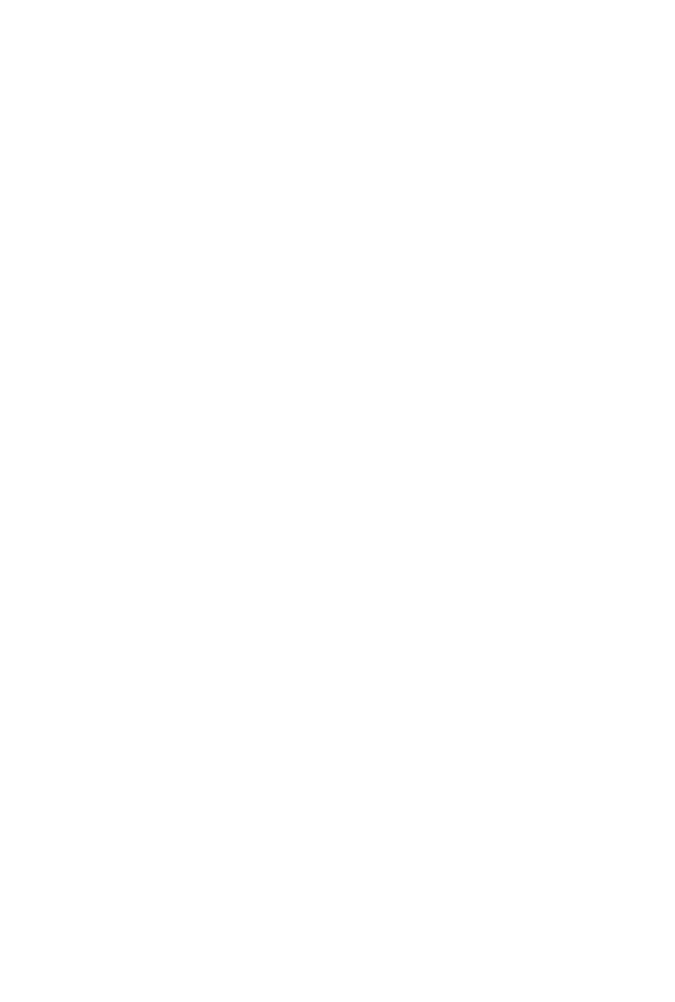
Installationxxx | xxx17
Stabilize racks in a permanent location before loading begins. Mount
components beginning at the bottom of the rack, then work to the top. Do
not exceed your rack load rating.
• Power considerations: Connect only to the power source specified on the
unit. When multiple electrical components are installed in a rack, ensure
that the total component power ratings do not exceed circuit capabilities.
Overloaded power sources and extension cords present fire and shock
hazards.
• Elevated ambient temperature: If installed in a closed rack assembly, the
operating temperature of the rack environment may be greater than room
ambient. Use care not to exceed the 50°C maximum ambient temperature
of the switch.
• Reduced air flow: Install the equipment in the rack so that the amount of
airflow required for safe operation of the equipment is not compromised.
• Reliable earthing: Maintain reliable earthing of rack-mounted equipment.
Pay particular attention to supply connections other than direct
connections to the branch circuit (for example, use of power strips).
• Product should not be mounted with the rear panel facing in the downward
position.
Installing the Dell ReadyRails™ System
The ReadyRails system is provided to easily configure your rack for installation
of your RCS. The ReadyRails system can be installed using the 1U tool-less
method or one of three possible 1U tooled methods (two-post flush mount, two-
post center mount, or four-post threaded).
1U Tool-less Configuration (Four-post Square Hole or Unthreaded
Round Hole)
1 With the ReadyRails flange ears facing outward, place one rail between the
left and right vertical posts. Align and seat the rear flange rail pegs in the
rear vertical post flange. In Figure 2.1, item 1 and its extractions illustrate
how the pegs appear in both the square and unthreaded round holes.










