User's Manual
Table Of Contents
- Product Overview
- Features and Benefits
- Reduce Cable Bulk
- KVM Switching Capabilities
- Multiplatform Support
- True Serial Capabilities
- Local and Remote User Interfaces
- Virtual Media and Smart Card-capable Switches
- On-board Web Interface
- Access the Switch Using a Standard TCP/IP Network
- Encryption
- Video
- Flash Upgradeable
- Tier Expansion
- Avocent Management Software Plug-in
- FIPS cryptographic module
- Sample Configuration
- Safety Precautions
- General
- LAN Options
- Features and Benefits
- Installation
- Local and Remote Configuration
- Local User Interface (UI)
- OBWI
- Using the User Interfaces
- Launching a Session
- Scan Mode
- Viewing System Information
- RCS Tools
- Network Settings
- DNS Settings
- NTP Settings
- SNMP Settings
- Auditing Event Settings
- Setting Event Destinations
- Ports - Configuring SIPs
- Power Device Settings
- Local Port UI Settings
- Modem Settings
- Setup Settings - Port Security
- Sessions
- Setting Up User Accounts
- LDAP
- Override Admin
- Active Sessions
- The Video Viewer Window
- LDAP Feature for the RCS
- The Structure of Active Directory
- Standard Schema versus Dell Extended Schema
- Standard Installation
- Configure the Override Admin Account
- Configuring DNS Settings
- Configuring the Network Time Protocol (NTP) Settings
- Configuring the LDAP Authentication Parameters
- Enabling LDAP Authentication
- Entering Authentication Parameters - Operational Modes
- Entering Extension Options - Active Directory LDAP
- Entering Authentication Parameters - Standard LDAP
- Entering Authentication Parameters - Custom IP Port Assignments
- Completing LDAP Configuration
- Secondary LDAP Settings - Standard Configuration
- Setting up the RCS for performing Standard LDAP queries
- Search Configuration Settings
- Query Mode Selection Settings
- Group Configuration Parameters
- Secondary LDAP Settings - Active Directory Configuration
- LDAP SSL Certificates
- CA Certificate Information Display
- Configuring Group Objects
- Configuring Active Directory with Dell Schema Extensions to Access Your RCS
- Adding Users and Privileges to Active Directory with Dell Schema Extensions
- Using Dell Association Objects Syntax
- Console Redirection Access Security
- Using Active Directory to Log In to the RCS
- Target Device Naming Requirements for LDAP Implementation
- Frequently Asked Questions
- Appendix A: Terminal Operations
- Appendix B: Using SIPs
- Appendix C: MIB and SNMP Traps
- Appendix D: Cable Pinouts Information
- Appendix E: UTP Cabling
- Appendix F: Sun Advanced Key Emulation
- Appendix G: Technical Specifications
- Appendix H: Technical Support
- Bookmarks
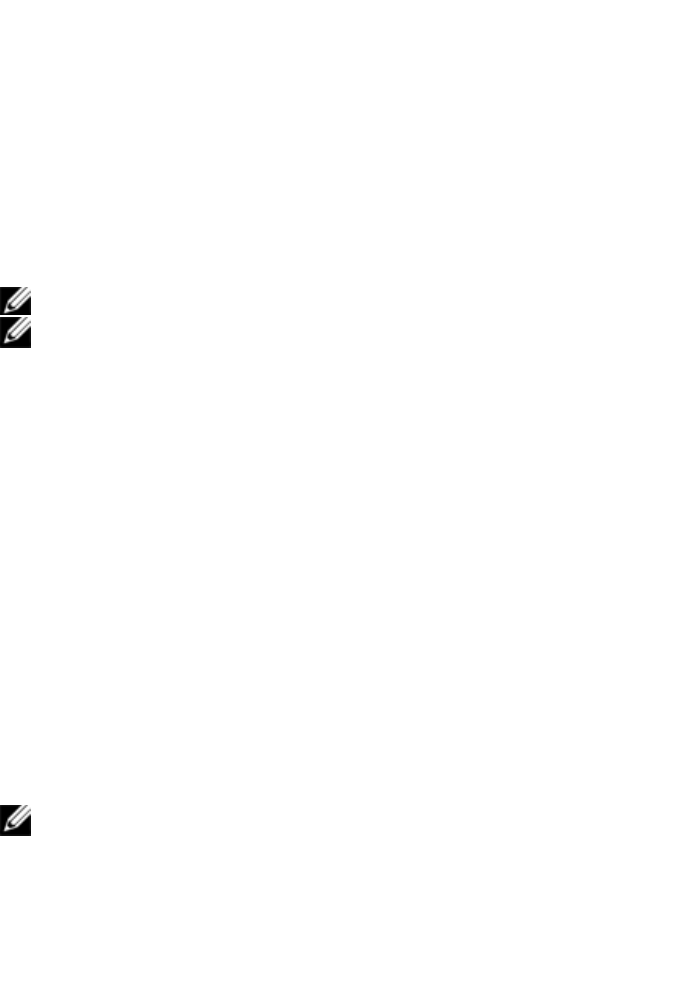
Installationxxx | xxx31
Connect the SIP to an RJ-45 to 9-pin female adaptor. Connect the
adaptor to the serial port of the serial device.
2 Connect one end of a UTP cable (4-pair, up to 150 ft/45 m) into an
available numbered port on the rear of the switch. Connect the other end
into the RJ-45 connector of the SIP.
3 Connect a USB-to-barrel power cord to the power connector on your SIP.
Connect the USB connector on the USB-to-barrel power cord into any
available USB port on the serial target device.
Adding a Tiered Switch
NOTE: The RCS does not support the EL80-DT.
NOTE: The M1000e Modular Enclosure is supported in a tiered
configuration. Attach one end of a CAT5 cable to target port on RCS switch.
Attach the other end to the Analog Console Interface (ACI) compatible RJ45
port on the iKVM module on the back of the M1000e chassis.Firmware
upgrades to the components of the M1000e Modular Enclosure are not
possible via this tiered configuration.
You can tier up to two levels of switches, enabling users to connect to up to
1024 servers. In a tiered system, each target port on the main switch will
connect to the ACI port on each tiered switch. Each tiered switch can then be
connected to a device with a SIP or Avocent IQ module.
To tier multiple switches:
1 Attach one end of a UTP cable to a target port on the switch.
2 Connect the other end of the UTP cable to the ACI port on the back of
your tiered switch.
3 Connect the devices to your tiered switch.
4 Repeat these steps for all the tiered switches you wish to attach to your
system.
NOTE: The system will automatically “merge” the two switches. All switches
connected to the tiered switch will display on the main switch list in the local
UI.










