User's Manual
Table Of Contents
- Product Overview
- Features and Benefits
- Reduce Cable Bulk
- KVM Switching Capabilities
- Multiplatform Support
- True Serial Capabilities
- Local and Remote User Interfaces
- Virtual Media and Smart Card-capable Switches
- On-board Web Interface
- Access the Switch Using a Standard TCP/IP Network
- Encryption
- Video
- Flash Upgradeable
- Tier Expansion
- Avocent Management Software Plug-in
- FIPS cryptographic module
- Sample Configuration
- Safety Precautions
- General
- LAN Options
- Features and Benefits
- Installation
- Local and Remote Configuration
- Local User Interface (UI)
- OBWI
- Using the User Interfaces
- Launching a Session
- Scan Mode
- Viewing System Information
- RCS Tools
- Network Settings
- DNS Settings
- NTP Settings
- SNMP Settings
- Auditing Event Settings
- Setting Event Destinations
- Ports - Configuring SIPs
- Power Device Settings
- Local Port UI Settings
- Modem Settings
- Setup Settings - Port Security
- Sessions
- Setting Up User Accounts
- LDAP
- Override Admin
- Active Sessions
- The Video Viewer Window
- LDAP Feature for the RCS
- The Structure of Active Directory
- Standard Schema versus Dell Extended Schema
- Standard Installation
- Configure the Override Admin Account
- Configuring DNS Settings
- Configuring the Network Time Protocol (NTP) Settings
- Configuring the LDAP Authentication Parameters
- Enabling LDAP Authentication
- Entering Authentication Parameters - Operational Modes
- Entering Extension Options - Active Directory LDAP
- Entering Authentication Parameters - Standard LDAP
- Entering Authentication Parameters - Custom IP Port Assignments
- Completing LDAP Configuration
- Secondary LDAP Settings - Standard Configuration
- Setting up the RCS for performing Standard LDAP queries
- Search Configuration Settings
- Query Mode Selection Settings
- Group Configuration Parameters
- Secondary LDAP Settings - Active Directory Configuration
- LDAP SSL Certificates
- CA Certificate Information Display
- Configuring Group Objects
- Configuring Active Directory with Dell Schema Extensions to Access Your RCS
- Adding Users and Privileges to Active Directory with Dell Schema Extensions
- Using Dell Association Objects Syntax
- Console Redirection Access Security
- Using Active Directory to Log In to the RCS
- Target Device Naming Requirements for LDAP Implementation
- Frequently Asked Questions
- Appendix A: Terminal Operations
- Appendix B: Using SIPs
- Appendix C: MIB and SNMP Traps
- Appendix D: Cable Pinouts Information
- Appendix E: UTP Cabling
- Appendix F: Sun Advanced Key Emulation
- Appendix G: Technical Specifications
- Appendix H: Technical Support
- Bookmarks
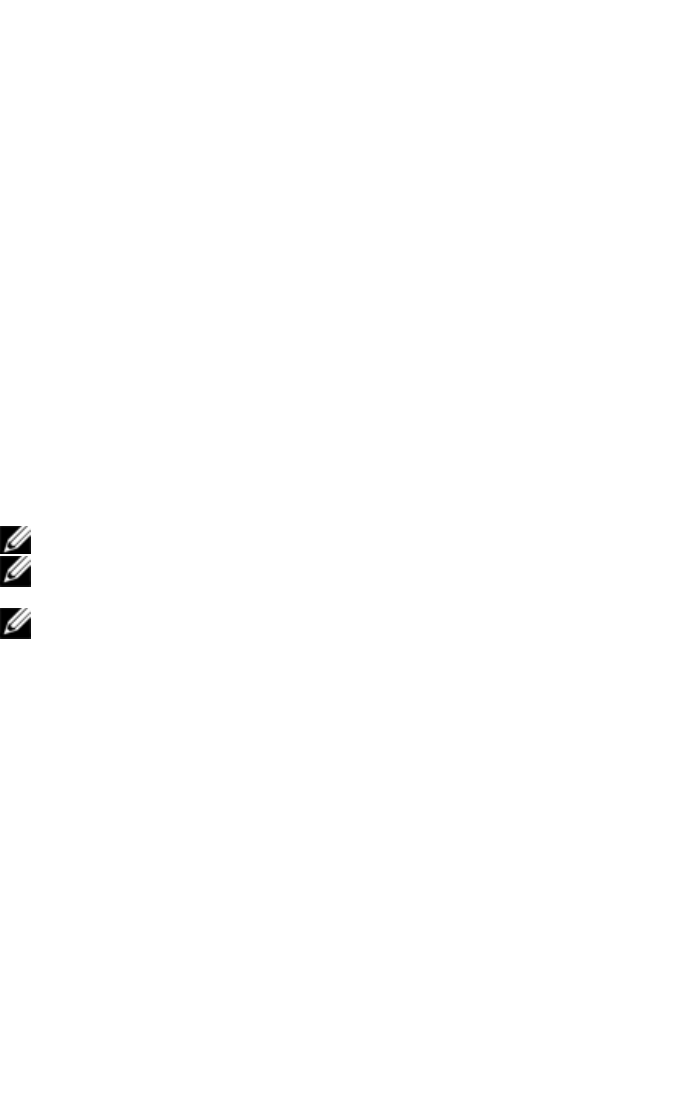
4
The Video Viewer Windowxxx | xxx81
The Video Viewer Window
The Video Viewer is used to conduct a KVM session with the target devices
attached to an switch using the OBWI. When you connect to a device using the
Video Viewer, the target device desktop appears in a separate window
containing both the local and the target device cursors.
The switch OBWI software uses a Java-based program to display the Video
Viewer window. The switch OBWI automatically downloads and installs the
Video Viewer the first time it is opened.
NOTE: Java 1.6.0_11 or later is required to launch a session.
NOTE: The switch OBWI does not install the Java Resource Engine (JRE).
The JRE is available as a free download from http://www.sun.com.
NOTE: The switch OBWI uses system memory to store and display images
within Video Viewer windows. Each opened Video Viewer window requires
additional system memory. An 8-bit color setting on the client server requires
1.4 MB of memory per Video Viewer window, a 16-bit color setting requires
2.4 MB and a 32-bit color setting requires 6.8 MB. If you attempt to open more
Video Viewer windows than your system memory allows (usually four), you
will receive an out-of-memory error and the requested Video Viewer window
will not open.
If the device you are attempting to access is currently being viewed by another
user, you will be prompted to preempt the other user if your preemption level is
equal to or greater than the other user's preemption level. An RCS Administrator
can also disconnect an active user via the Active Session page. For more
information, see "Active Sessions" on page 80.
Figure 4.1: Video Viewer Window (normal window mode)










