User's Manual
Table Of Contents
- Product Overview
- Features and Benefits
- Reduce Cable Bulk
- KVM Switching Capabilities
- Multiplatform Support
- True Serial Capabilities
- Local and Remote User Interfaces
- Virtual Media and Smart Card-capable Switches
- On-board Web Interface
- Access the Switch Using a Standard TCP/IP Network
- Encryption
- Video
- Flash Upgradeable
- Tier Expansion
- Avocent Management Software Plug-in
- FIPS cryptographic module
- Sample Configuration
- Safety Precautions
- General
- LAN Options
- Features and Benefits
- Installation
- Local and Remote Configuration
- Local User Interface (UI)
- OBWI
- Using the User Interfaces
- Launching a Session
- Scan Mode
- Viewing System Information
- RCS Tools
- Network Settings
- DNS Settings
- NTP Settings
- SNMP Settings
- Auditing Event Settings
- Setting Event Destinations
- Ports - Configuring SIPs
- Power Device Settings
- Local Port UI Settings
- Modem Settings
- Setup Settings - Port Security
- Sessions
- Setting Up User Accounts
- LDAP
- Override Admin
- Active Sessions
- The Video Viewer Window
- LDAP Feature for the RCS
- The Structure of Active Directory
- Standard Schema versus Dell Extended Schema
- Standard Installation
- Configure the Override Admin Account
- Configuring DNS Settings
- Configuring the Network Time Protocol (NTP) Settings
- Configuring the LDAP Authentication Parameters
- Enabling LDAP Authentication
- Entering Authentication Parameters - Operational Modes
- Entering Extension Options - Active Directory LDAP
- Entering Authentication Parameters - Standard LDAP
- Entering Authentication Parameters - Custom IP Port Assignments
- Completing LDAP Configuration
- Secondary LDAP Settings - Standard Configuration
- Setting up the RCS for performing Standard LDAP queries
- Search Configuration Settings
- Query Mode Selection Settings
- Group Configuration Parameters
- Secondary LDAP Settings - Active Directory Configuration
- LDAP SSL Certificates
- CA Certificate Information Display
- Configuring Group Objects
- Configuring Active Directory with Dell Schema Extensions to Access Your RCS
- Adding Users and Privileges to Active Directory with Dell Schema Extensions
- Using Dell Association Objects Syntax
- Console Redirection Access Security
- Using Active Directory to Log In to the RCS
- Target Device Naming Requirements for LDAP Implementation
- Frequently Asked Questions
- Appendix A: Terminal Operations
- Appendix B: Using SIPs
- Appendix C: MIB and SNMP Traps
- Appendix D: Cable Pinouts Information
- Appendix E: UTP Cabling
- Appendix F: Sun Advanced Key Emulation
- Appendix G: Technical Specifications
- Appendix H: Technical Support
- Bookmarks
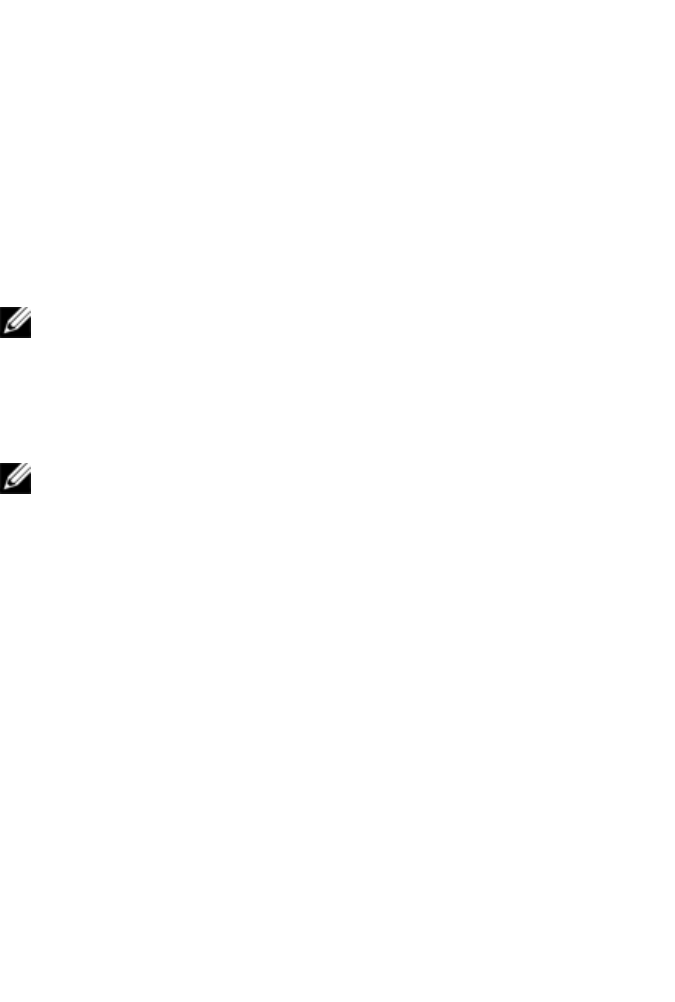
84xxx | The Video Viewer Windowxxx
-or-
Click the Session Options button.
The Session Options dialog box appears.
2 Click the Toolbar tab.
3 Use the arrow keys to specify the number of elapsed seconds prior to hiding
the toolbar.
4 Click OK to save your changes and close the dialog box.
Launching a Session
NOTE: When using a non-proxied connection, video performance over a
slower network connection may be less than optimal. Since certain color
settings (such as Grayscale) use less network bandwidth than others (such
as Best Color), changing the color settings can increase video performance.
For optimal video performance over a slower network connection, use a color
setting such as Grayscale/Best Compression or Low Color/High
Compression. See "Adjusting the View" on page 85 for more information.
NOTE: If a user connects to a target device with a higher screen resolution
than the local computer, the Video Viewer window will display a portion of the
target device screen, with scroll bars for viewing the remainder of the screen.
The user may view the entire screen by adjusting the resolution on the target
device, the local computer or both.
To launch a KVM session from the switch Explorer window:
1 Click on a device listed on the Target List screen to open the unit overview
window.
2 Click the KVM Session link to open the Video Viewer in a new window.
Session Time-out
A remote session can time-out when no activity occurs in a Session window for
a specified time. The session time-out value can be configured in the RCS KVM
Session Settings window. The specified time-out value will be used the next
time the switch OBWI is accessed.










