User's Manual
Table Of Contents
- Product Overview
- Features and Benefits
- Reduce Cable Bulk
- KVM Switching Capabilities
- Multiplatform Support
- True Serial Capabilities
- Local and Remote User Interfaces
- Virtual Media and Smart Card-capable Switches
- On-board Web Interface
- Access the Switch Using a Standard TCP/IP Network
- Encryption
- Video
- Flash Upgradeable
- Tier Expansion
- Avocent Management Software Plug-in
- FIPS cryptographic module
- Sample Configuration
- Safety Precautions
- General
- LAN Options
- Features and Benefits
- Installation
- Local and Remote Configuration
- Local User Interface (UI)
- OBWI
- Using the User Interfaces
- Launching a Session
- Scan Mode
- Viewing System Information
- RCS Tools
- Network Settings
- DNS Settings
- NTP Settings
- SNMP Settings
- Auditing Event Settings
- Setting Event Destinations
- Ports - Configuring SIPs
- Power Device Settings
- Local Port UI Settings
- Modem Settings
- Setup Settings - Port Security
- Sessions
- Setting Up User Accounts
- LDAP
- Override Admin
- Active Sessions
- The Video Viewer Window
- LDAP Feature for the RCS
- The Structure of Active Directory
- Standard Schema versus Dell Extended Schema
- Standard Installation
- Configure the Override Admin Account
- Configuring DNS Settings
- Configuring the Network Time Protocol (NTP) Settings
- Configuring the LDAP Authentication Parameters
- Enabling LDAP Authentication
- Entering Authentication Parameters - Operational Modes
- Entering Extension Options - Active Directory LDAP
- Entering Authentication Parameters - Standard LDAP
- Entering Authentication Parameters - Custom IP Port Assignments
- Completing LDAP Configuration
- Secondary LDAP Settings - Standard Configuration
- Setting up the RCS for performing Standard LDAP queries
- Search Configuration Settings
- Query Mode Selection Settings
- Group Configuration Parameters
- Secondary LDAP Settings - Active Directory Configuration
- LDAP SSL Certificates
- CA Certificate Information Display
- Configuring Group Objects
- Configuring Active Directory with Dell Schema Extensions to Access Your RCS
- Adding Users and Privileges to Active Directory with Dell Schema Extensions
- Using Dell Association Objects Syntax
- Console Redirection Access Security
- Using Active Directory to Log In to the RCS
- Target Device Naming Requirements for LDAP Implementation
- Frequently Asked Questions
- Appendix A: Terminal Operations
- Appendix B: Using SIPs
- Appendix C: MIB and SNMP Traps
- Appendix D: Cable Pinouts Information
- Appendix E: UTP Cabling
- Appendix F: Sun Advanced Key Emulation
- Appendix G: Technical Specifications
- Appendix H: Technical Support
- Bookmarks
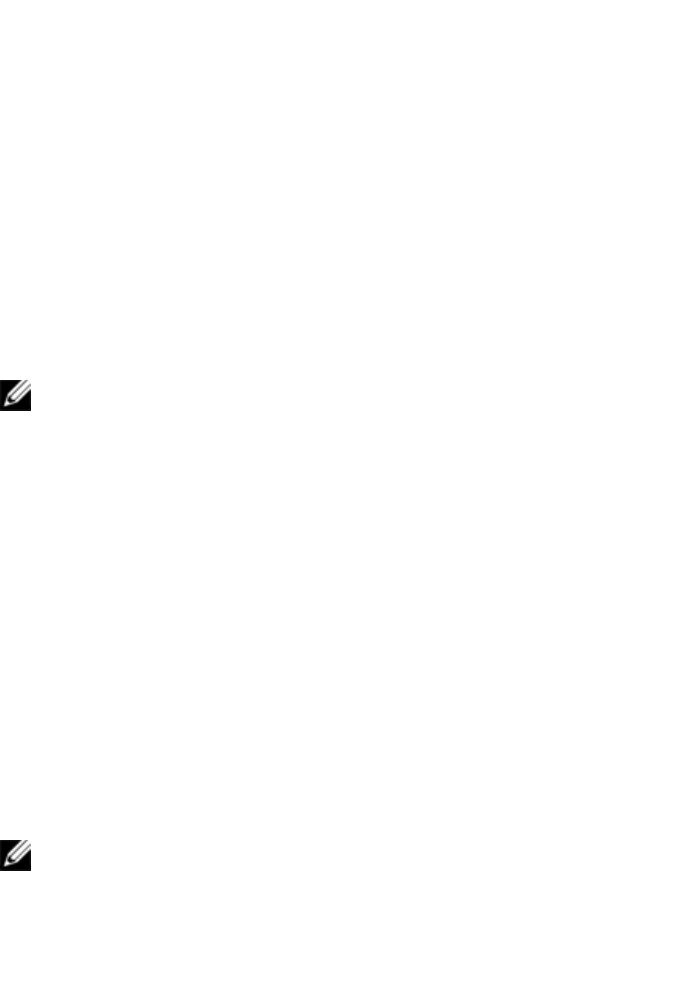
The Video Viewer Windowxxx | xxx87
To disable Full Screen mode, click the Full Screen Mode button on the floating
toolbar to return to the desktop window.
To enable full scaling, select View - Scaling from the Video Viewer window
menu and select Full Scale. The device image scales automatically to the
resolution of the target device being viewed.
To enable manual scaling, select View - Scaling from the Video Viewer window
menu. Choose the dimension to scale the window. The available manual scaling
sizes will vary according to your system.
Refreshing the Image
Clicking the Refresh Image button in the Manual Video Adjust dialog box
completely regenerates the digitized video image.
NOTE: You can also select View - Refresh from the Video Viewer window
menu to refresh the image.
Video Settings
Additional Video Adjustment
Generally, the Video Viewer window automatic adjustment features optimize
the video for the best possible view. However, users can fine-tune the video with
the help of Dell Technical Support by selecting the Tools - Manual Video
Adjust command in the Video Viewer window menu or clicking the Manual
Video Adjust button. This displays the Manual Video Adjust dialog box. Video
adjustment is a per target setting.
Users can also verify the level of packets per second required to support a static
screen by observing the packet rate located in the lower left-hand corner of the
dialog box.
To manually adjust the video quality of the window:
NOTE: The following video adjustments should be made only with the help of
Dell Technical Support.










