Owner's manual
Table Of Contents
- Product Overview
- Installation
- Basic Software Operation
- Viewing Your System in the Explorer
- Customizing the Window Display
- Adding a Remote Console Switch (Dell or Avocent)
- Accessing Your Remote Console Switch
- Launching the VNC or RDP Viewer
- Changing Server and Switch Properties
- Changing Server and Switch Options
- Organizing Your System
- Customizing the Explorer Window
- Managing Your Local Databases
- Using the Viewer
- Accessing Servers from the RCS Software
- Interacting With the Server Being Viewed
- Viewer Window Features
- Adjusting the Viewer
- Adjusting the Viewer Resolution
- Adjusting the Video Quality
- Minimizing Remote Video Session Discoloration
- Improving Screen Background Color Display
- Setting Mouse Scaling
- Minimizing Mouse Trailing
- Improving Mouse Performance
- Reducing Mouse Cursor Flickering
- Viewing Multiple Servers Using the Scan Mode
- Scanning Your Servers
- Thumbnail View Status Indicators
- Navigating the Thumbnail Viewer
- Using Macros to Send Keystrokes to the Server
- Session Options - General Tab
- Screen Capturing
- Session Sharing Options
- Virtual Media
- Appendix A: Updating RCS Software
- Appendix B: Keyboard and Mouse
- Appendix C: TCP Ports
- Appendix D: Technical Support
- Bookmarks
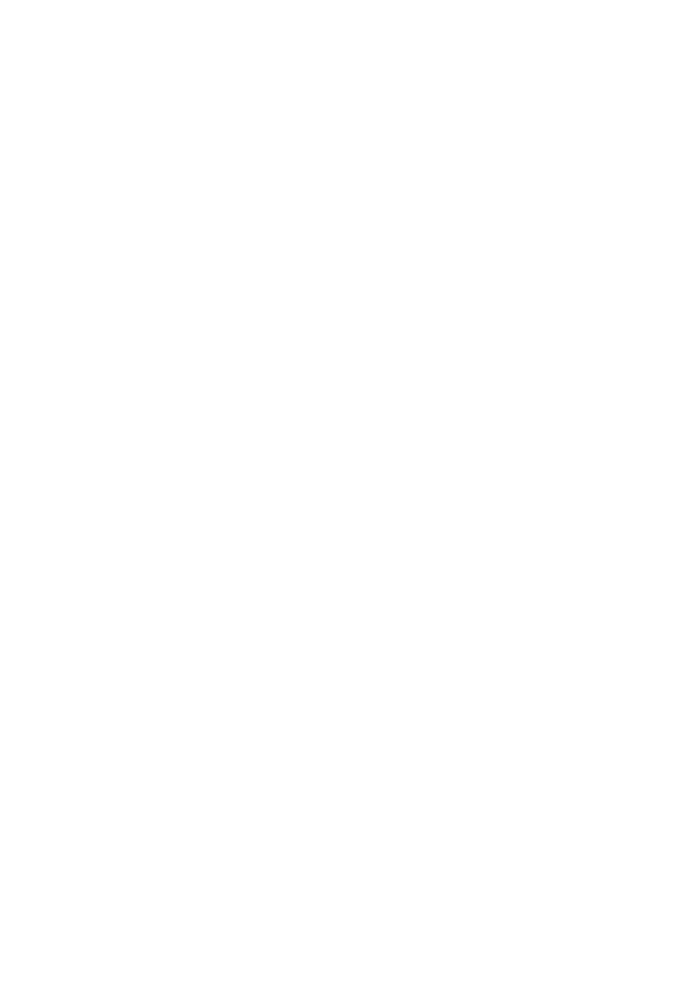
100xxx | Using the Viewerxxx
(more than one DVD or mass storage device), a message is
displayed. If you still want to map a new drive, you must first
unmap an existing mapped drive, then map the new drive.
After a physical drive or image is mapped, it can be used on
the target device.
To unmap a virtual media drive:
Eject the mapped drive from the target device. Clear the Mapped check box.
Virtual Media Connection Status
The status section displays specific information about the virtual media
connections. If there is no current connection, the columns will read “No
connection” or “n/a” as applicable.
To display virtual media drive status, complete the following steps:
1 In the Virtual Media window, click Details. The window expands to display
the Details table. Each row indicates:
• Target Drive - the virtual device connected to the target server
• Connected To - the name of the local drive connected to the virtual
device
• Read Bytes - the number of bytes read by the target server from the
local device
• Write Bytes - the number of bytes written to the local device by the
target server
• Duration - Elapsed time since the drive was mapped.
2 To close the Details view, click Details again.
Virtual Media Sessions
A virtual media session is when two USB connections are made through a single
cable. These connections are visible to the computer as a USB CD/DVD drive
or a USB mass storage device. Virtual media session settings are Locked,
Mapped drive access, and Encryption level.










