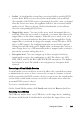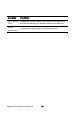Owner's manual
Table Of Contents
- Product Overview
- Installation
- Basic Software Operation
- Viewing Your System in the Explorer
- Customizing the Window Display
- Adding a Remote Console Switch (Dell or Avocent)
- Accessing Your Remote Console Switch
- Launching the VNC or RDP Viewer
- Changing Server and Switch Properties
- Changing Server and Switch Options
- Organizing Your System
- Customizing the Explorer Window
- Managing Your Local Databases
- Using the Viewer
- Accessing Servers from the RCS Software
- Interacting With the Server Being Viewed
- Viewer Window Features
- Adjusting the Viewer
- Adjusting the Viewer Resolution
- Adjusting the Video Quality
- Minimizing Remote Video Session Discoloration
- Improving Screen Background Color Display
- Setting Mouse Scaling
- Minimizing Mouse Trailing
- Improving Mouse Performance
- Reducing Mouse Cursor Flickering
- Viewing Multiple Servers Using the Scan Mode
- Scanning Your Servers
- Thumbnail View Status Indicators
- Navigating the Thumbnail Viewer
- Using Macros to Send Keystrokes to the Server
- Session Options - General Tab
- Screen Capturing
- Session Sharing Options
- Virtual Media
- Appendix A: Updating RCS Software
- Appendix B: Keyboard and Mouse
- Appendix C: TCP Ports
- Appendix D: Technical Support
- Bookmarks
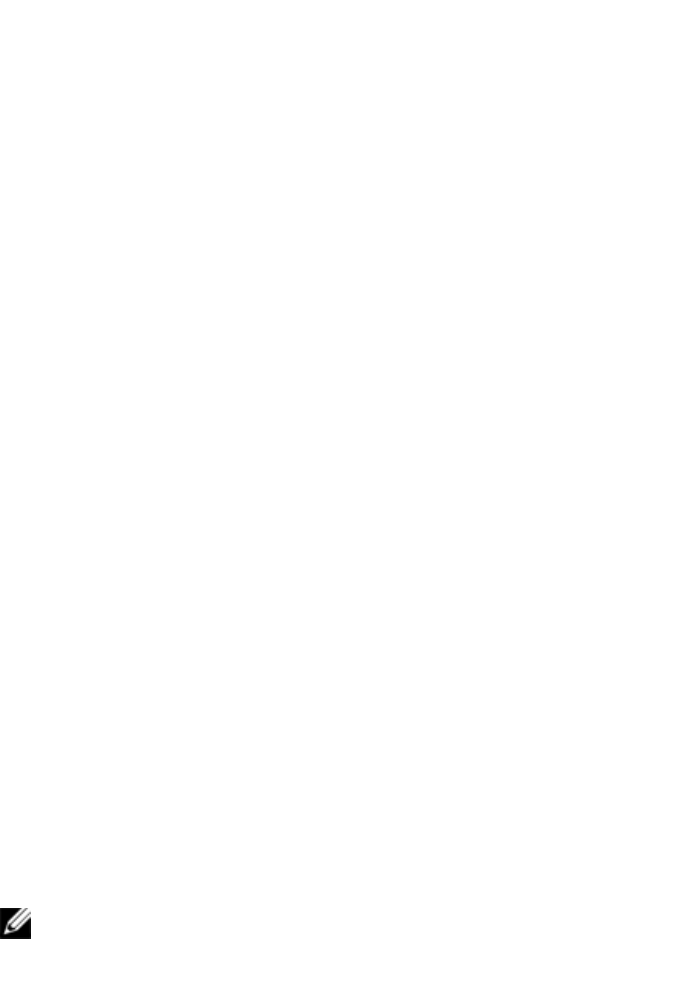
A
Appendix A: Updating RCS Softwarexxx | xxx105
Appendix A: Updating RCS
Software
For optimal operation of your system, ensure that you have the latest version of
the RCS software available from Dell support website at dell.com/support.
To update the RCS software:
1 Download the update file from the Dell support website - dell.com/support.
2 Double-click on the installer. The installer will check to see if a previous
version of the RCS software resides on your system.
3 If no previous version has been detected and a dialog box appears to
confirm the upgrade, click Continue.
-or-
If a previous version is detected and a dialog box appears alerting you to
another version of the product, click Overwrite to confirm the upgrade.
-or-
Click Cancel to exit without upgrading the software.
4 Installation commences. Program Files, Shortcuts, Environment Variables,
and Registry Entries (Win32 systems only), will be installed or will be
overwritten with the new files and settings of the current version.
NOTE: In order for the upgrade detection process to work, you must first
either reboot or log out. Registry keys set by the installer are not permanent
on Win 32 platforms or Linux until you have logged out or rebooted the
system.