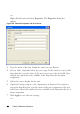Owner's manual
Table Of Contents
- Product Overview
- Installation
- Basic Software Operation
- Viewing Your System in the Explorer
- Customizing the Window Display
- Adding a Remote Console Switch (Dell or Avocent)
- Accessing Your Remote Console Switch
- Launching the VNC or RDP Viewer
- Changing Server and Switch Properties
- Changing Server and Switch Options
- Organizing Your System
- Customizing the Explorer Window
- Managing Your Local Databases
- Using the Viewer
- Accessing Servers from the RCS Software
- Interacting With the Server Being Viewed
- Viewer Window Features
- Adjusting the Viewer
- Adjusting the Viewer Resolution
- Adjusting the Video Quality
- Minimizing Remote Video Session Discoloration
- Improving Screen Background Color Display
- Setting Mouse Scaling
- Minimizing Mouse Trailing
- Improving Mouse Performance
- Reducing Mouse Cursor Flickering
- Viewing Multiple Servers Using the Scan Mode
- Scanning Your Servers
- Thumbnail View Status Indicators
- Navigating the Thumbnail Viewer
- Using Macros to Send Keystrokes to the Server
- Session Options - General Tab
- Screen Capturing
- Session Sharing Options
- Virtual Media
- Appendix A: Updating RCS Software
- Appendix B: Keyboard and Mouse
- Appendix C: TCP Ports
- Appendix D: Technical Support
- Bookmarks

Basic Software Operationxxx | xxx37
database and if not, why the process failed. Click Done when you are
finished reviewing the list.
NOTE: If a Remote Console Switch already exists in the database with the
same IP address as a discovered unit, then the discovered switch will be
ignored and will not display on the next Wizard page.
Accessing Your Remote Console Switch
When you click the Remote Console Switches tab in the software, you will see a
list of the switches currently defined in the local database. To access a Remote
Console Switch, you must first log into it by typing a username and password.
The default username is Admin (case sensitive) with no password. Once you
have logged in to a particular Remote Console Switch, the software will cache
the username and password in memory for the duration of the software session.
NOTE: You can clear the login credentials and re-login under another
username and password by selecting Tools - Clear Login Credentials.
Figure 3.7: Remote Console Switch View Tab Selected