Owner's manual
Table Of Contents
- Product Overview
- Installation
- Basic Software Operation
- Viewing Your System in the Explorer
- Customizing the Window Display
- Adding a Remote Console Switch (Dell or Avocent)
- Accessing Your Remote Console Switch
- Launching the VNC or RDP Viewer
- Changing Server and Switch Properties
- Changing Server and Switch Options
- Organizing Your System
- Customizing the Explorer Window
- Managing Your Local Databases
- Using the Viewer
- Accessing Servers from the RCS Software
- Interacting With the Server Being Viewed
- Viewer Window Features
- Adjusting the Viewer
- Adjusting the Viewer Resolution
- Adjusting the Video Quality
- Minimizing Remote Video Session Discoloration
- Improving Screen Background Color Display
- Setting Mouse Scaling
- Minimizing Mouse Trailing
- Improving Mouse Performance
- Reducing Mouse Cursor Flickering
- Viewing Multiple Servers Using the Scan Mode
- Scanning Your Servers
- Thumbnail View Status Indicators
- Navigating the Thumbnail Viewer
- Using Macros to Send Keystrokes to the Server
- Session Options - General Tab
- Screen Capturing
- Session Sharing Options
- Virtual Media
- Appendix A: Updating RCS Software
- Appendix B: Keyboard and Mouse
- Appendix C: TCP Ports
- Appendix D: Technical Support
- Bookmarks
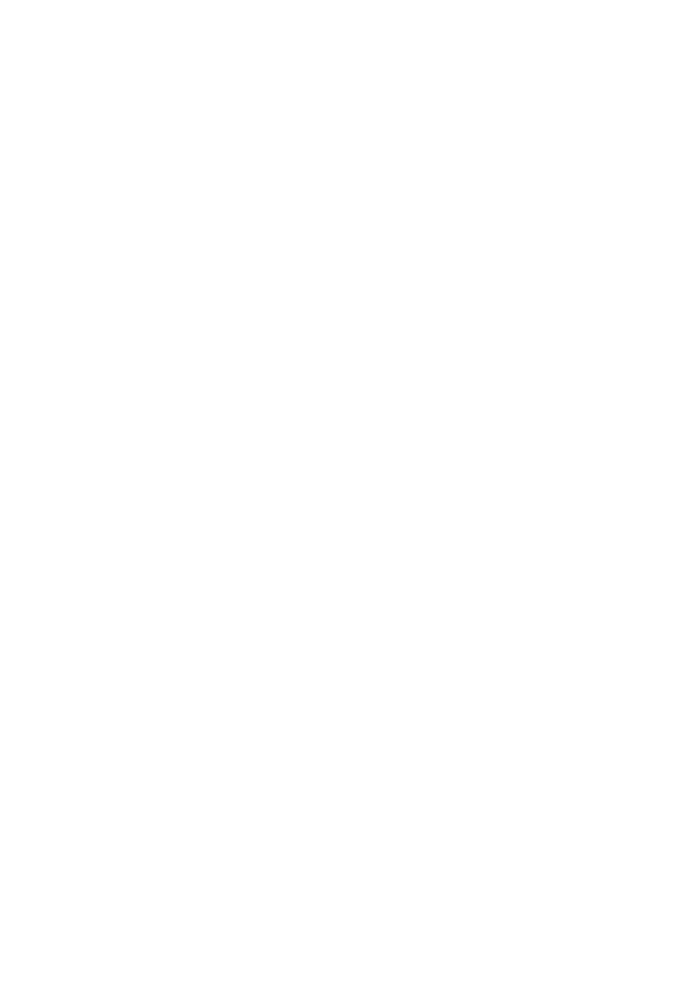
Basic Software Operationxxx | xxx43
1 In the software, click the Remote Console Switches or Server tab and then
select an individual unit in the Unit Selector list.
2 Select View - Properties from the Explorer menu.
-or-
Click the Properties task button.
-or-
Right-click the unit and select Properties. The Properties dialog box
appears.
3 (Optional) Click the Information tab and type a description of the unit.
You can enter any information in the following fields.
a. In the Description field, enter 0 to 128 characters.
b. In the Contact field, enter 0 to 128 characters.
c. In the Contact Phone Number field, enter 0 to 64 characters.
d. In the Comments field, enter 0 to 256 characters.
4 Click Apply to save the new settings.
-or-
Click OK to save the new settings and close the window.
-or-
Click Cancel to exit without saving the new settings.
Server Connections Properties
The Connections tab displays the physical connection path that is used to
access this server and the connection type, such as video.
To view connection properties:
1 In the software, click the Server tab and then select an individual server in
the Unit Selector list.
2 Select View - Properties from the Explorer menu.
-or-










