Owner's manual
Table Of Contents
- Product Overview
- Installation
- Basic Software Operation
- Viewing Your System in the Explorer
- Customizing the Window Display
- Adding a Remote Console Switch (Dell or Avocent)
- Accessing Your Remote Console Switch
- Launching the VNC or RDP Viewer
- Changing Server and Switch Properties
- Changing Server and Switch Options
- Organizing Your System
- Customizing the Explorer Window
- Managing Your Local Databases
- Using the Viewer
- Accessing Servers from the RCS Software
- Interacting With the Server Being Viewed
- Viewer Window Features
- Adjusting the Viewer
- Adjusting the Viewer Resolution
- Adjusting the Video Quality
- Minimizing Remote Video Session Discoloration
- Improving Screen Background Color Display
- Setting Mouse Scaling
- Minimizing Mouse Trailing
- Improving Mouse Performance
- Reducing Mouse Cursor Flickering
- Viewing Multiple Servers Using the Scan Mode
- Scanning Your Servers
- Thumbnail View Status Indicators
- Navigating the Thumbnail Viewer
- Using Macros to Send Keystrokes to the Server
- Session Options - General Tab
- Screen Capturing
- Session Sharing Options
- Virtual Media
- Appendix A: Updating RCS Software
- Appendix B: Keyboard and Mouse
- Appendix C: TCP Ports
- Appendix D: Technical Support
- Bookmarks
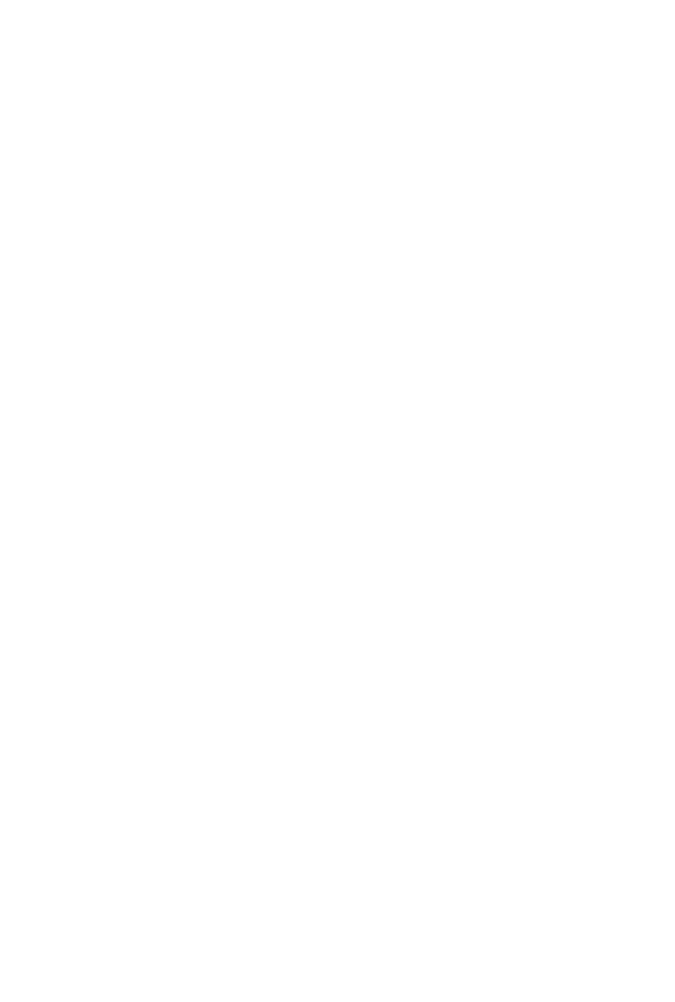
Basic Software Operationxxx | xxx49
1 Select Tools - Options from the Explorer menu. The General Options
window opens.
2 Complete one of the following steps:
• In the Browser field, select the Launch Default Browser check box to
specify the default browser.
• Clear the Launch Default Browser check box. Click the Browse button
and select a browser executable on the computer. You can also enter the
full path name of the browserexecutable.
3 Complete one of the following steps:
• Click another tab to change additional properties.
• If finished, click OK to save the new settings.
• Click Cancel to exit without saving the new settings.
Changing DirectDraw Support (Windows OS Only)
The software supports DirectDraw, a standard that allows direct manipulation of
video display memory, hardware overlays, and page flipping without the
intervention of the Graphical Device Interface (GDI). This can result in
smoother animation and improvement in the performance of display-intensive
software.
However, if your machine has a software cursor or pointer shadow enabled, or if
your video driver does not support DirectDraw, you may experience a flicker in
your mouse cursor when over the title bar of the Viewer.
You can disable the software cursor or pointer shadow, load a new driver for your
video card, or you can disable DirectDraw.
To disable DirectDraw:
1 Select Tools - Options from the Explorer menu. The Options dialog box
appears.
2 Click to disable the DirectDraw check box.
3 Click OK.










