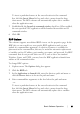Owner's manual
Table Of Contents
- Product Overview
- Installation
- Basic Software Operation
- Viewing Your System in the Explorer
- Customizing the Window Display
- Adding a Remote Console Switch (Dell or Avocent)
- Accessing Your Remote Console Switch
- Launching the VNC or RDP Viewer
- Changing Server and Switch Properties
- Changing Server and Switch Options
- Organizing Your System
- Customizing the Explorer Window
- Managing Your Local Databases
- Using the Viewer
- Accessing Servers from the RCS Software
- Interacting With the Server Being Viewed
- Viewer Window Features
- Adjusting the Viewer
- Adjusting the Viewer Resolution
- Adjusting the Video Quality
- Minimizing Remote Video Session Discoloration
- Improving Screen Background Color Display
- Setting Mouse Scaling
- Minimizing Mouse Trailing
- Improving Mouse Performance
- Reducing Mouse Cursor Flickering
- Viewing Multiple Servers Using the Scan Mode
- Scanning Your Servers
- Thumbnail View Status Indicators
- Navigating the Thumbnail Viewer
- Using Macros to Send Keystrokes to the Server
- Session Options - General Tab
- Screen Capturing
- Session Sharing Options
- Virtual Media
- Appendix A: Updating RCS Software
- Appendix B: Keyboard and Mouse
- Appendix C: TCP Ports
- Appendix D: Technical Support
- Bookmarks
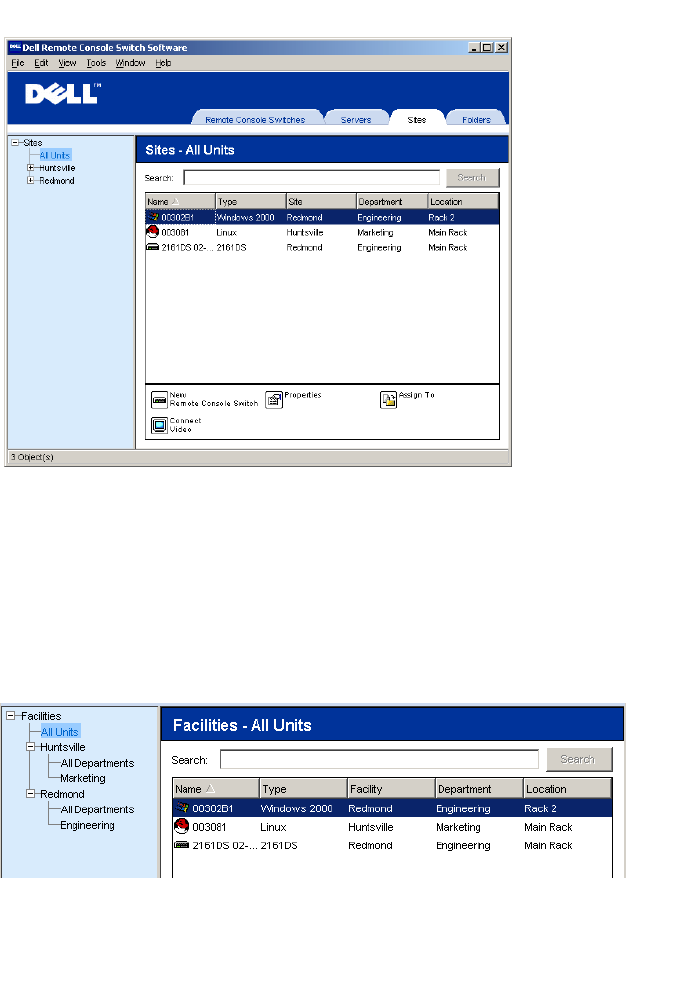
Basic Software Operationxxx | xxx53
Figure 3.10: Sites View Tab Selected
Modifying Custom Field Names
Custom field names allow you to change the Site, Department, and Location
column heading names that appear in the Group and Unit Selector panes in the
software. This allows you to group Remote Console Switches and servers in ways
that are meaningful to you. The Department field is a subset of Site. If you
customize these field names, you should keep this hierarchy in mind.
Figure 3.11: Example of Modified Custom Fields