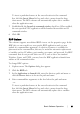Owner's manual
Table Of Contents
- Product Overview
- Installation
- Basic Software Operation
- Viewing Your System in the Explorer
- Customizing the Window Display
- Adding a Remote Console Switch (Dell or Avocent)
- Accessing Your Remote Console Switch
- Launching the VNC or RDP Viewer
- Changing Server and Switch Properties
- Changing Server and Switch Options
- Organizing Your System
- Customizing the Explorer Window
- Managing Your Local Databases
- Using the Viewer
- Accessing Servers from the RCS Software
- Interacting With the Server Being Viewed
- Viewer Window Features
- Adjusting the Viewer
- Adjusting the Viewer Resolution
- Adjusting the Video Quality
- Minimizing Remote Video Session Discoloration
- Improving Screen Background Color Display
- Setting Mouse Scaling
- Minimizing Mouse Trailing
- Improving Mouse Performance
- Reducing Mouse Cursor Flickering
- Viewing Multiple Servers Using the Scan Mode
- Scanning Your Servers
- Thumbnail View Status Indicators
- Navigating the Thumbnail Viewer
- Using Macros to Send Keystrokes to the Server
- Session Options - General Tab
- Screen Capturing
- Session Sharing Options
- Virtual Media
- Appendix A: Updating RCS Software
- Appendix B: Keyboard and Mouse
- Appendix C: TCP Ports
- Appendix D: Technical Support
- Bookmarks
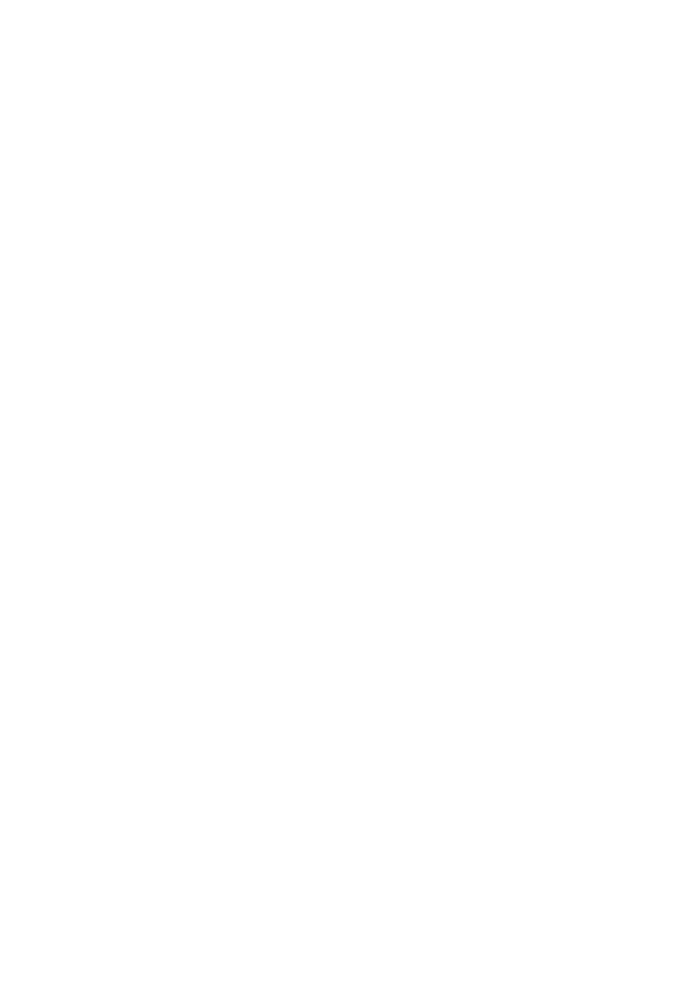
54xxx | Basic Software Operationxxx
To create a new site, department, or location:
1 Select View - Properties from the Explorer menu.
-or-
Click the Properties task button. The Properties dialog box appears.
2 Click the General tab and select the drop-down list for Site, Department,
or Location. If a name is not in the drop-down list, type the name you want
in the text field. The name can be from 1 to 32 characters long. Names are
not case sensitive and can consist of any combination of characters entered
from the keyboard. Spaces are permitted in the middle but leading and
trailing spaces are not allowed. Duplicate names are not allowed.
3 Click OK. The new site, department, or location appears in the Group
Selector pane.
Creating Folders
To create a new folder:
1 Select the Folders View Selector tab.
2 Click the Folders node and select File - New - Folder.
-or-
Right-click the Folders node and select New Folder. The New Folder
dialog box appears.
3 Type a name for the folder from 1 to 32 characters long. Folder names are
not case sensitive and can consist of any combination of characters entered
from the keyboard. Spaces are permitted in the middle but leading and
trailing spaces are not allowed. Duplicate folder names are not allowed at
the same level but are allowed across different levels.
4 Click OK. The new folder appears in the Group Selector pane.