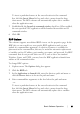Owner's manual
Table Of Contents
- Product Overview
- Installation
- Basic Software Operation
- Viewing Your System in the Explorer
- Customizing the Window Display
- Adding a Remote Console Switch (Dell or Avocent)
- Accessing Your Remote Console Switch
- Launching the VNC or RDP Viewer
- Changing Server and Switch Properties
- Changing Server and Switch Options
- Organizing Your System
- Customizing the Explorer Window
- Managing Your Local Databases
- Using the Viewer
- Accessing Servers from the RCS Software
- Interacting With the Server Being Viewed
- Viewer Window Features
- Adjusting the Viewer
- Adjusting the Viewer Resolution
- Adjusting the Video Quality
- Minimizing Remote Video Session Discoloration
- Improving Screen Background Color Display
- Setting Mouse Scaling
- Minimizing Mouse Trailing
- Improving Mouse Performance
- Reducing Mouse Cursor Flickering
- Viewing Multiple Servers Using the Scan Mode
- Scanning Your Servers
- Thumbnail View Status Indicators
- Navigating the Thumbnail Viewer
- Using Macros to Send Keystrokes to the Server
- Session Options - General Tab
- Screen Capturing
- Session Sharing Options
- Virtual Media
- Appendix A: Updating RCS Software
- Appendix B: Keyboard and Mouse
- Appendix C: TCP Ports
- Appendix D: Technical Support
- Bookmarks

Basic Software Operationxxx | xxx57
Press the <Del> key on your keyboard. A dialog box appears
confirming the number of units that will be affected by this deletion.
3 Click Yes to confirm the deletion. Additional message prompts may appear
depending on your configuration. Respond as appropriate. The element is
deleted.
-or-
Click No to cancel.
To rename a unit, site, department, or folder:
1 Select the server type, site, department, or folder you wish to delete from
the Group Selector pane in the RCS software.
2 Select Edit - Rename. The Rename dialog box appears.
3 Type a name from 1 to 32 characters long. Names are not case sensitive and
can consist of any combination of characters entered from the keyboard.
Spaces are permitted in the middle but leading and trailing spaces are not
allowed. Duplicate names are not allowed, with two exceptions: department
names can be duplicated across different sites and folder names can be
duplicated across different levels.
4 Click OK to save the new name.
Customizing the Explorer Window
The RCS software Explorer window can be resized at any time. Each time you
launch the application, the Explorer window opens to its default size and
location. You can manually resize the window while the application is running,
but the information is not saved. The next time Explorer is started, it will come
up in its default size and location.
A split-pane divider that runs from top to bottom separates the Group Selector
pane and the Unit Selector pane. You can move the divider left and right to
change the viewing area of the Group Selector pane and the Unit Selector pane.
Each time Explorer is started the divider will appear in its default location.