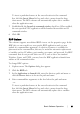Owner's manual
Table Of Contents
- Product Overview
- Installation
- Basic Software Operation
- Viewing Your System in the Explorer
- Customizing the Window Display
- Adding a Remote Console Switch (Dell or Avocent)
- Accessing Your Remote Console Switch
- Launching the VNC or RDP Viewer
- Changing Server and Switch Properties
- Changing Server and Switch Options
- Organizing Your System
- Customizing the Explorer Window
- Managing Your Local Databases
- Using the Viewer
- Accessing Servers from the RCS Software
- Interacting With the Server Being Viewed
- Viewer Window Features
- Adjusting the Viewer
- Adjusting the Viewer Resolution
- Adjusting the Video Quality
- Minimizing Remote Video Session Discoloration
- Improving Screen Background Color Display
- Setting Mouse Scaling
- Minimizing Mouse Trailing
- Improving Mouse Performance
- Reducing Mouse Cursor Flickering
- Viewing Multiple Servers Using the Scan Mode
- Scanning Your Servers
- Thumbnail View Status Indicators
- Navigating the Thumbnail Viewer
- Using Macros to Send Keystrokes to the Server
- Session Options - General Tab
- Screen Capturing
- Session Sharing Options
- Virtual Media
- Appendix A: Updating RCS Software
- Appendix B: Keyboard and Mouse
- Appendix C: TCP Ports
- Appendix D: Technical Support
- Bookmarks
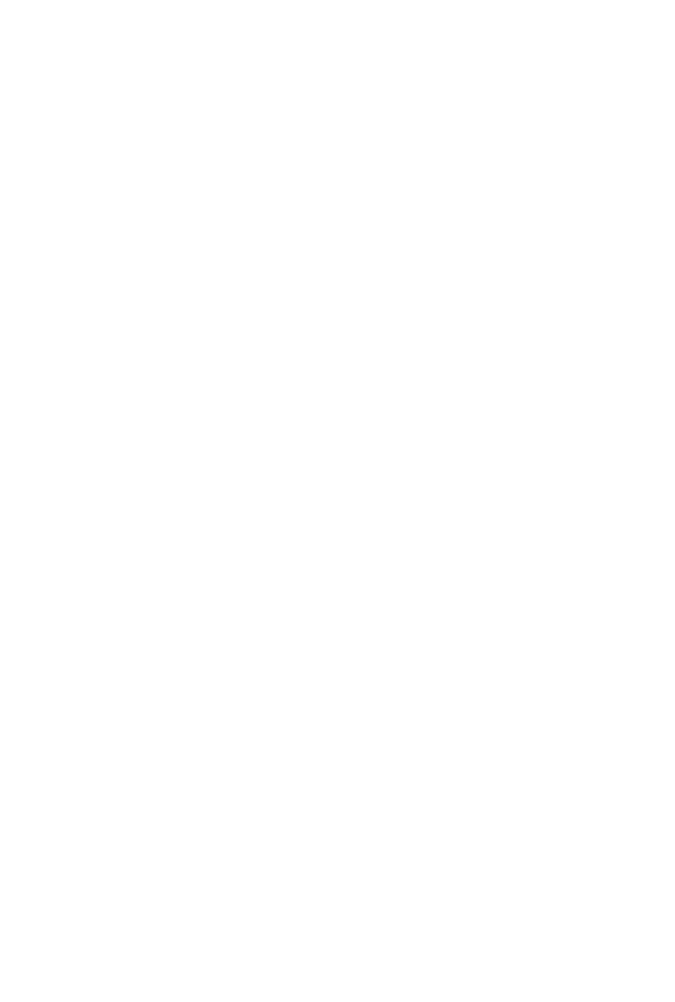
Basic Software Operationxxx | xxx59
-or-
Click Cancel to exit without saving changes.
Managing Your Local Databases
Each client workstation running the software contains a local database that
records the information that you enter about your units. If you have multiple
client workstations, you may wish to configure one station and then save a copy
of this database and load it into the other stations to avoid having to
reconfigure each station. You might also wish to export the database for use in
another application.
Saving a Database
The RCS software allows you to save a copy of the local database. The saved
database can then be loaded back to the same computer where it was created, or
it can be loaded onto another client workstation. The saved database is
compressed into a single Zip file.
While the database is being saved, no other activity is allowed, and all other
windows must be closed. If other windows are open, a message will appear
prompting you to either continue and close all open windows or quit and cancel
the database save process.
To save a database:
1 Select File - Database - Save from the RCS Explorer menu. The Database
Save dialog box appears.
2 Select a database to save.
3 Type a file name and browse to a location to save the file.
4 Click Save. A progress bar appears during the save. When finished, a
message appears indicating that the save was successful and you are returned
to the main window.