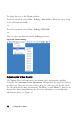Owner's manual
Table Of Contents
- Product Overview
- Installation
- Basic Software Operation
- Viewing Your System in the Explorer
- Customizing the Window Display
- Adding a Remote Console Switch (Dell or Avocent)
- Accessing Your Remote Console Switch
- Launching the VNC or RDP Viewer
- Changing Server and Switch Properties
- Changing Server and Switch Options
- Organizing Your System
- Customizing the Explorer Window
- Managing Your Local Databases
- Using the Viewer
- Accessing Servers from the RCS Software
- Interacting With the Server Being Viewed
- Viewer Window Features
- Adjusting the Viewer
- Adjusting the Viewer Resolution
- Adjusting the Video Quality
- Minimizing Remote Video Session Discoloration
- Improving Screen Background Color Display
- Setting Mouse Scaling
- Minimizing Mouse Trailing
- Improving Mouse Performance
- Reducing Mouse Cursor Flickering
- Viewing Multiple Servers Using the Scan Mode
- Scanning Your Servers
- Thumbnail View Status Indicators
- Navigating the Thumbnail Viewer
- Using Macros to Send Keystrokes to the Server
- Session Options - General Tab
- Screen Capturing
- Session Sharing Options
- Virtual Media
- Appendix A: Updating RCS Software
- Appendix B: Keyboard and Mouse
- Appendix C: TCP Ports
- Appendix D: Technical Support
- Bookmarks
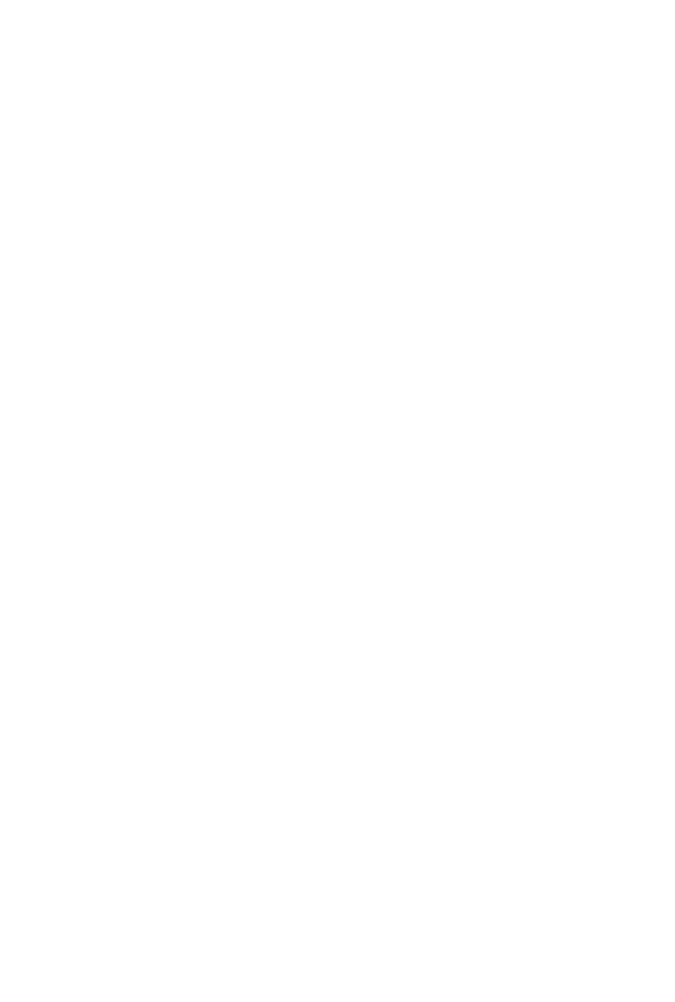
Using the Viewerxxx | xxx71
To refresh the screen:
Click the Refresh Image button on the Viewer toolbar.
-or-
From the Viewer menu, select View - Refresh. The digitized video image will be
completely regenerated.
To align the mouse cursors:
Click the Align Local Cursor button on the Viewer toolbar. The local cursor will
align with the cursor on the remote server.
To enter full screen mode:
Click the Maximize button in the top right-hand corner of the Viewer.
-or-
From the Viewer menu, select View - Full Screen. The desktop window will
disappear and only the accessed server desktop will be visible. The screen will be
resized up to a maximum of 1600 x 1200 (standard) and 1680 x 1050
(widescreen). If the desktop has a higher resolution, then a black background will
surround the full screen image. The floating toolbar will appear.
To exit full screen mode:
Press <Esc> to exit full screen mode and return to the desktop window.
Adjusting the Viewer Resolution
If Auto Scale is enabled, the display automatically adjusts when the Viewer
window size changes during a session. When you access a channel using sharing,
the display adjusts to match the input resolution selected by the primary user of
that channel. This prevents the primary user's display from being affected. If the
resolution changes any time during a session, the display is adjusted
automatically.
When Full Scale is selected, the Viewer adjusts to the screen resolution of the
server and sets the screen size accordingly, up to a maximum resolution of 1600
x 1200 (standard) and 1680 x 1050 (widescreen).