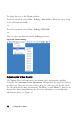Owner's manual
Table Of Contents
- Product Overview
- Installation
- Basic Software Operation
- Viewing Your System in the Explorer
- Customizing the Window Display
- Adding a Remote Console Switch (Dell or Avocent)
- Accessing Your Remote Console Switch
- Launching the VNC or RDP Viewer
- Changing Server and Switch Properties
- Changing Server and Switch Options
- Organizing Your System
- Customizing the Explorer Window
- Managing Your Local Databases
- Using the Viewer
- Accessing Servers from the RCS Software
- Interacting With the Server Being Viewed
- Viewer Window Features
- Adjusting the Viewer
- Adjusting the Viewer Resolution
- Adjusting the Video Quality
- Minimizing Remote Video Session Discoloration
- Improving Screen Background Color Display
- Setting Mouse Scaling
- Minimizing Mouse Trailing
- Improving Mouse Performance
- Reducing Mouse Cursor Flickering
- Viewing Multiple Servers Using the Scan Mode
- Scanning Your Servers
- Thumbnail View Status Indicators
- Navigating the Thumbnail Viewer
- Using Macros to Send Keystrokes to the Server
- Session Options - General Tab
- Screen Capturing
- Session Sharing Options
- Virtual Media
- Appendix A: Updating RCS Software
- Appendix B: Keyboard and Mouse
- Appendix C: TCP Ports
- Appendix D: Technical Support
- Bookmarks

Using the Viewerxxx | xxx77
Figure 4.8: Viewer Mouse Session Options dialog box
Setting Mouse Scaling
You can choose between three preset mouse scaling options or set your own
custom scaling. The three preset settings are: Default (1:1), High (2:1), or Low
(1:2). In a 1:1 scaling ratio, every mouse movement on the desktop window will
send an equivalent mouse movement to the server. In a 2:1 scaling, the same
mouse movement will send a 2X mouse movement. In a 1:2 scaling, the value
will be 1/2X.
To set custom mouse scaling:
1 From the Viewer menu, select Tools - Session Options. The Session
Options dialog box appears.
2 Click the Mouse tab.
3 Click the Custom radio button. The X and Y fields become enabled.
4 Type the mouse scaling values you wish in the X and Y fields. For every
mouse input, the mouse movements are multiplied by the respective X and
Y scaling factors. Valid input ranges are 0.25 to 3.00.