Owner's manual
Table Of Contents
- Product Overview
- Installation
- Basic Software Operation
- Viewing Your System in the Explorer
- Customizing the Window Display
- Adding a Remote Console Switch (Dell or Avocent)
- Accessing Your Remote Console Switch
- Launching the VNC or RDP Viewer
- Changing Server and Switch Properties
- Changing Server and Switch Options
- Organizing Your System
- Customizing the Explorer Window
- Managing Your Local Databases
- Using the Viewer
- Accessing Servers from the RCS Software
- Interacting With the Server Being Viewed
- Viewer Window Features
- Adjusting the Viewer
- Adjusting the Viewer Resolution
- Adjusting the Video Quality
- Minimizing Remote Video Session Discoloration
- Improving Screen Background Color Display
- Setting Mouse Scaling
- Minimizing Mouse Trailing
- Improving Mouse Performance
- Reducing Mouse Cursor Flickering
- Viewing Multiple Servers Using the Scan Mode
- Scanning Your Servers
- Thumbnail View Status Indicators
- Navigating the Thumbnail Viewer
- Using Macros to Send Keystrokes to the Server
- Session Options - General Tab
- Screen Capturing
- Session Sharing Options
- Virtual Media
- Appendix A: Updating RCS Software
- Appendix B: Keyboard and Mouse
- Appendix C: TCP Ports
- Appendix D: Technical Support
- Bookmarks
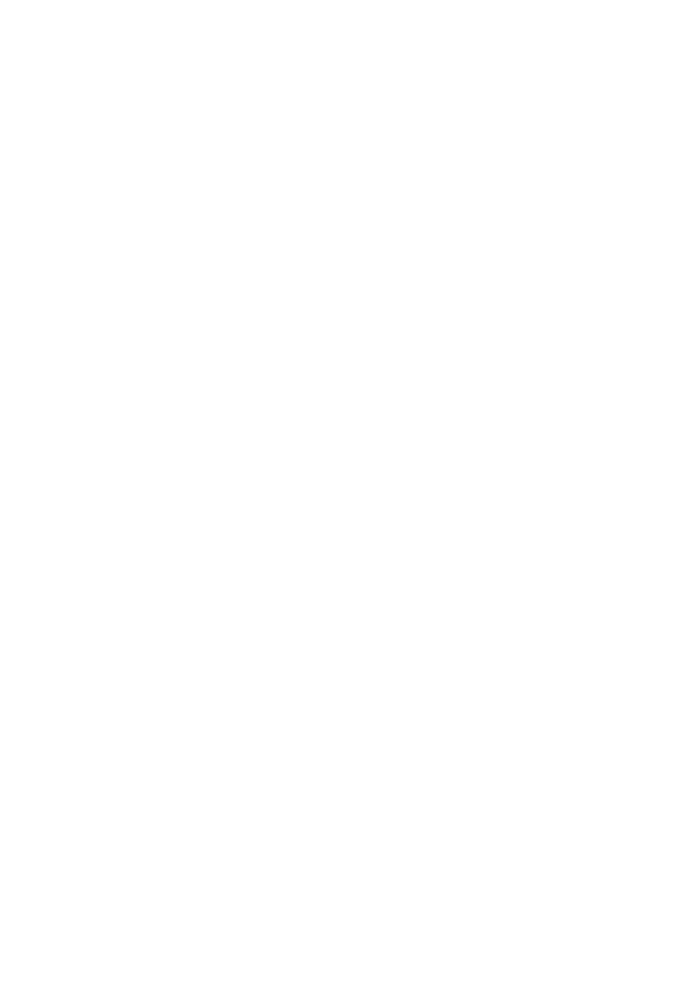
82xxx | Using the Viewerxxx
Thumbnail View Status Indicators
The green LED indicates that a server is currently being scanned. The red X
indicates that the last scan of the server was not successful. The scan may have
failed due to a credential or path failure (the server path on the Remote Console
Switch was not available), or because of some other reason. When the mouse
pointer is placed on the red X a tool tip appears and indicates the reason for the
failure. Setting up your Scanning Preferences
To set scan preferences:
1 From the Thumbnail Viewer, select Options - Preferences. The Preferences
dialog box appears.
2 Enter the time each thumbnail will be active during the scan (10 to 60
seconds) in the View Time Per Server box.
3 Enter the length of time the scan stops between each server (5 to 60
seconds) in the Time Between Servers box.
4 Click OK.
Navigating the Thumbnail Viewer
When you highlight an individual thumbnail frame and select the Thumbnail
menu, you can launch an interactive session to that server, add that server to the
scan sequence or set the login credentials for that server. The Options menu
allows you to access scanning preferences as well as pause the scan and set the
thumbnail size for all servers.
To launch a server Video session:
1 Select a server thumbnail.
2 From the Thumbnail Viewer, select Thumbnail - [server name] - View
Interactive Session.
-or-
Right-click a server thumbnail and select View Interactive Session.
That server's video will be launched in an interactive Viewer window.










