Owner's manual
Table Of Contents
- Product Overview
- Installation
- Basic Software Operation
- Viewing Your System in the Explorer
- Customizing the Window Display
- Adding a Remote Console Switch (Dell or Avocent)
- Accessing Your Remote Console Switch
- Launching the VNC or RDP Viewer
- Changing Server and Switch Properties
- Changing Server and Switch Options
- Organizing Your System
- Customizing the Explorer Window
- Managing Your Local Databases
- Using the Viewer
- Accessing Servers from the RCS Software
- Interacting With the Server Being Viewed
- Viewer Window Features
- Adjusting the Viewer
- Adjusting the Viewer Resolution
- Adjusting the Video Quality
- Minimizing Remote Video Session Discoloration
- Improving Screen Background Color Display
- Setting Mouse Scaling
- Minimizing Mouse Trailing
- Improving Mouse Performance
- Reducing Mouse Cursor Flickering
- Viewing Multiple Servers Using the Scan Mode
- Scanning Your Servers
- Thumbnail View Status Indicators
- Navigating the Thumbnail Viewer
- Using Macros to Send Keystrokes to the Server
- Session Options - General Tab
- Screen Capturing
- Session Sharing Options
- Virtual Media
- Appendix A: Updating RCS Software
- Appendix B: Keyboard and Mouse
- Appendix C: TCP Ports
- Appendix D: Technical Support
- Bookmarks
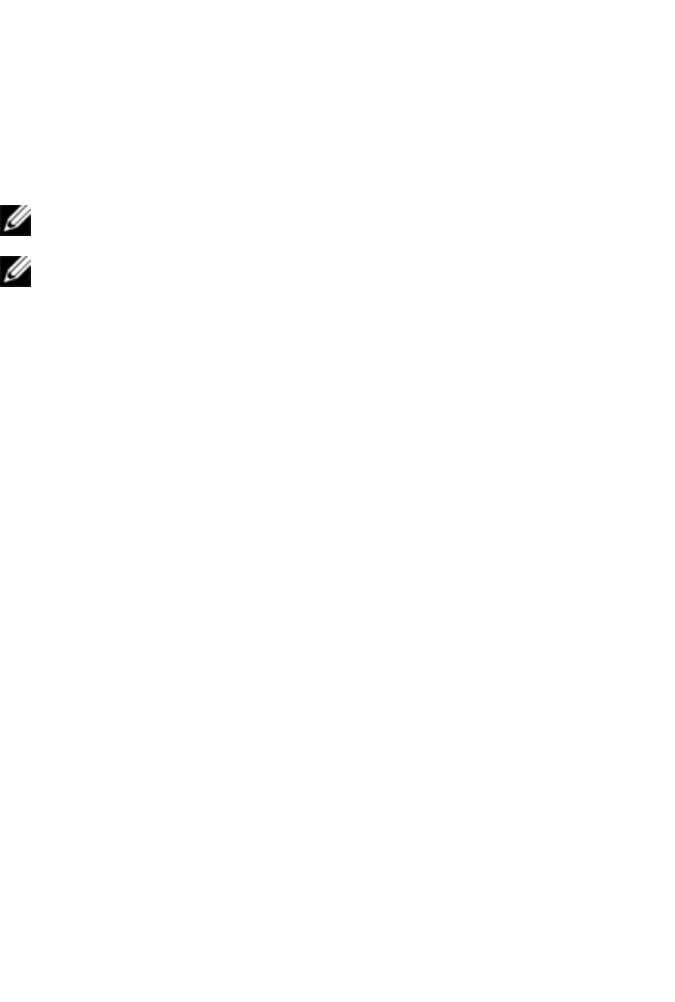
Using the Viewerxxx | xxx83
To enable or disable a server in the scan sequence:
1 Select a server thumbnail.
2 From the Thumbnail Viewer, select Thumbnail - [server name] - Enable.
-or-
Right-click a server thumbnail and select Enable. That server will be
included/excluded in the server thumbnail scan sequence.
NOTE: The Enable menu item state can be toggled from checked (enabled)
to unchecked (disabled) each time it is selected.
NOTE: If a server is being accessed by a user, the Enable menu will be
disabled for that server thumbnail.
To pause or restart a scan sequence:
From the Thumbnail Viewer, select Options - Pause Scan. The scan sequence
will pause at the current thumbnail if the Thumbnail Viewer has a scan in
progress or will restart the scan if currently paused.
To change the thumbnail size:
1 From the Thumbnail Viewer, select Options - Thumbnail Size.
2 Select the desired thumbnail size from the menu.
Using Macros to Send Keystrokes to the Server
The Macros menu in the Viewer allows you an easy way to send multiple
keystrokes to the server. The Viewer provides a list of available keystroke
selections for Microsoft Windows, Sun, and Linux systems.
To choose which system you are using:
Click the Macro menu in the Viewer. Select Display on Menu, and select either
Windows, Sun, or Linux.
To send keystrokes to the server:
Click the Macro menu in the Viewer and choose the name of the macro
containing the keystrokes you wish to send to the server. Figure 4.11, Figure
4.12, and Figure 4.13 show the available macros.










