Owner's manual
Table Of Contents
- Product Overview
- Installation
- Basic Software Operation
- Viewing Your System in the Explorer
- Customizing the Window Display
- Adding a Remote Console Switch (Dell or Avocent)
- Accessing Your Remote Console Switch
- Launching the VNC or RDP Viewer
- Changing Server and Switch Properties
- Changing Server and Switch Options
- Organizing Your System
- Customizing the Explorer Window
- Managing Your Local Databases
- Using the Viewer
- Accessing Servers from the RCS Software
- Interacting With the Server Being Viewed
- Viewer Window Features
- Adjusting the Viewer
- Adjusting the Viewer Resolution
- Adjusting the Video Quality
- Minimizing Remote Video Session Discoloration
- Improving Screen Background Color Display
- Setting Mouse Scaling
- Minimizing Mouse Trailing
- Improving Mouse Performance
- Reducing Mouse Cursor Flickering
- Viewing Multiple Servers Using the Scan Mode
- Scanning Your Servers
- Thumbnail View Status Indicators
- Navigating the Thumbnail Viewer
- Using Macros to Send Keystrokes to the Server
- Session Options - General Tab
- Screen Capturing
- Session Sharing Options
- Virtual Media
- Appendix A: Updating RCS Software
- Appendix B: Keyboard and Mouse
- Appendix C: TCP Ports
- Appendix D: Technical Support
- Bookmarks
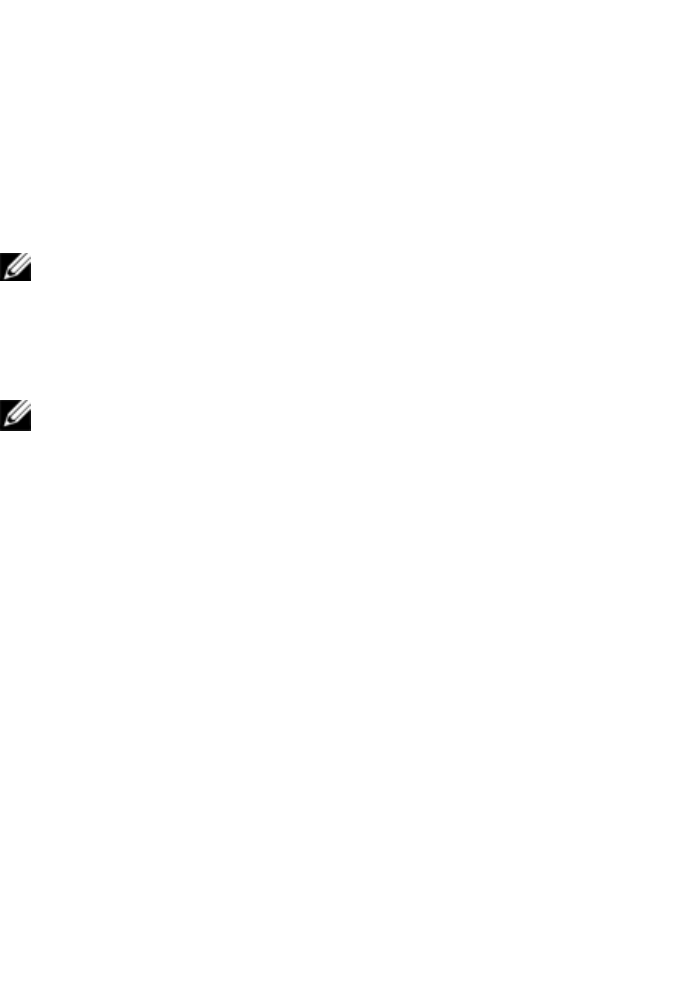
Using the Viewerxxx | xxx87
To capture a screen as a file:
1 In the Viewer, choose File - Capture to File. The Save dialog is displayed.
2 Browse to the location where you want to save the file.
3 In the File Name field, type a file name and click Save.
To copy a screen to the clipboard:
In the Viewer, choose File - Capture to Clipboard. The image is saved to the
clipboard and can be pasted into a document or image editing application.
NOTE: The Capture to Clipboard function is not available in Linux.
Session Sharing Options
NOTE: For Dell 1081AD and 2161AD switches the optional Dell Remote
Access Key is required to support session sharing.
Session sharing can be configured by Admin and other users with Appliance
Administrator or User Administrator rights. The first user with a KVM session
with a target device is called the primary user. If another (secondary) user
attempts to start a KVM session with the same target device, options for the
secondary user depend on the following two conditions:
• The access rights of the two users
• Whether an administrator has configured global connection sharing
Automatic Sharing, Exclusive Connections, and Stealth Connections all are
configurable options that require connection sharing to be enabled.
Automatic Sharing
Connection sharing allows multiple users to interact with a target device at the
same time. When you are a primary user, you may be notified by a dialog box
that another user would like to share your connection. You may select Yes to










