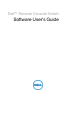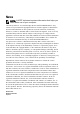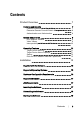Owner's manual
Table Of Contents
- Product Overview
- Installation
- Basic Software Operation
- Viewing Your System in the Explorer
- Customizing the Window Display
- Adding a Remote Console Switch (Dell or Avocent)
- Accessing Your Remote Console Switch
- Launching the VNC or RDP Viewer
- Changing Server and Switch Properties
- Changing Server and Switch Options
- Organizing Your System
- Customizing the Explorer Window
- Managing Your Local Databases
- Using the Viewer
- Accessing Servers from the RCS Software
- Interacting With the Server Being Viewed
- Viewer Window Features
- Adjusting the Viewer
- Adjusting the Viewer Resolution
- Adjusting the Video Quality
- Minimizing Remote Video Session Discoloration
- Improving Screen Background Color Display
- Setting Mouse Scaling
- Minimizing Mouse Trailing
- Improving Mouse Performance
- Reducing Mouse Cursor Flickering
- Viewing Multiple Servers Using the Scan Mode
- Scanning Your Servers
- Thumbnail View Status Indicators
- Navigating the Thumbnail Viewer
- Using Macros to Send Keystrokes to the Server
- Session Options - General Tab
- Screen Capturing
- Session Sharing Options
- Virtual Media
- Appendix A: Updating RCS Software
- Appendix B: Keyboard and Mouse
- Appendix C: TCP Ports
- Appendix D: Technical Support
- Bookmarks

Product Overviewxxx | xxx9
Access Protocol (LDAP) feature eliminates the need to update access
permissions in individual Remote Console Switches by drawing permissions
from a single network-wide authentication source.
The Remote Console Switch can authenticate using the standard Active
Directory schema, or the Dell Extended Schema in order to maximize
compatibility with all of your Dell hardware.
NOTE: Dell 1081AD and 2161AD switches do not support LDAP.
System Components
The software contains the following major components.
RCS Explorer Window
The RCS Explorer window is the primary point of control for accessing the
software features and functionality. From the Explorer window, you can view the
switches and target devices defined in the local database. Built-in groupings such
as Appliances and Devices provide different ways to list units. You can create
custom groups of units by adding and naming folders. Other groupings are also
available, based on custom fields that you can assign to units.
From the Explorer Devices list, you can select a device from the list of target
devices and start a KVM session with the device. Starting a keyboard, video, and
mouse (KVM) session brings up a Video Viewer. From the Explorer Appliances
list, you can select a switch to configure.
Video Viewer
Users access and manage target devices through the Video Viewer. You can use
predefined macros and choose which macro group is displayed on the Video
Viewer Macros menu. You can open the Video Viewer to connect to target
devices on the Remote Console Switch. For more information, see "Using the
Viewer" on page 63.