Owner's manual
Table Of Contents
- Product Overview
- Installation
- Basic Software Operation
- Viewing Your System in the Explorer
- Customizing the Window Display
- Adding a Remote Console Switch (Dell or Avocent)
- Accessing Your Remote Console Switch
- Launching the VNC or RDP Viewer
- Changing Server and Switch Properties
- Changing Server and Switch Options
- Organizing Your System
- Customizing the Explorer Window
- Managing Your Local Databases
- Using the Viewer
- Accessing Servers from the RCS Software
- Interacting With the Server Being Viewed
- Viewer Window Features
- Adjusting the Viewer
- Adjusting the Viewer Resolution
- Adjusting the Video Quality
- Minimizing Remote Video Session Discoloration
- Improving Screen Background Color Display
- Setting Mouse Scaling
- Minimizing Mouse Trailing
- Improving Mouse Performance
- Reducing Mouse Cursor Flickering
- Viewing Multiple Servers Using the Scan Mode
- Scanning Your Servers
- Thumbnail View Status Indicators
- Navigating the Thumbnail Viewer
- Using Macros to Send Keystrokes to the Server
- Session Options - General Tab
- Screen Capturing
- Session Sharing Options
- Virtual Media
- Appendix A: Updating RCS Software
- Appendix B: Keyboard and Mouse
- Appendix C: TCP Ports
- Appendix D: Technical Support
- Bookmarks
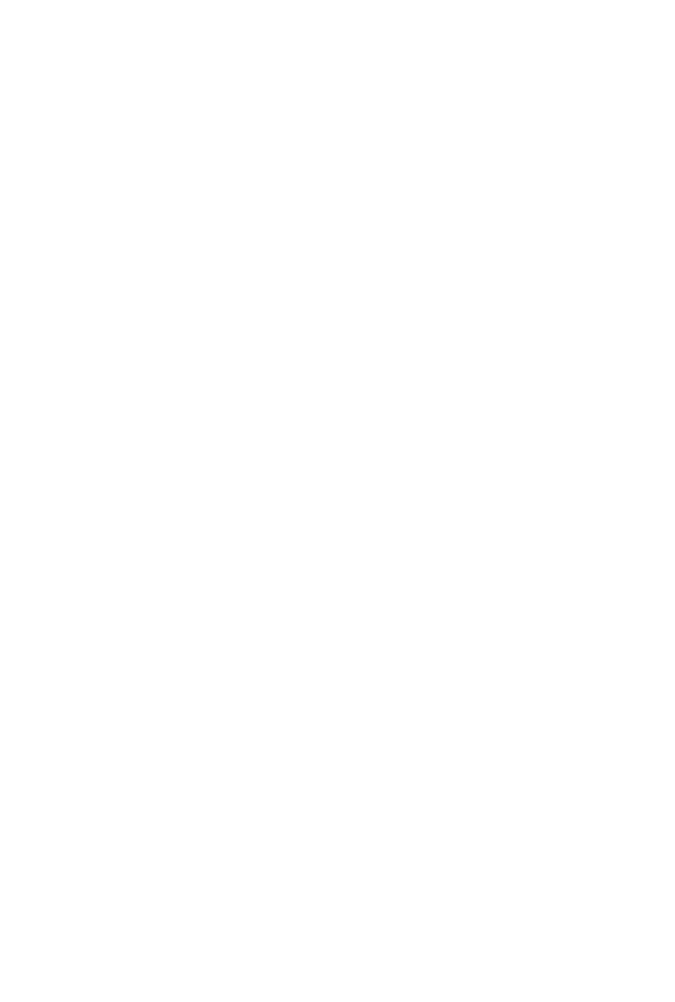
96xxx | Using the Viewerxxx
• Click OK or Yes. A preemption notification is sent to the primary user.
Depending on your access rights, the primary user might be able to
reject the preemption.
• Click No to let the primary user retain the connection.
5 If the preemption completes, the Video Viewer of the target device session
opens.
Virtual Media
With virtual media support, a USB media device can be connected directly to
the appliance USB ports and made available to any target device that is
connected to the appliance. The virtual media can also be accessed remotely.
Remote media sessions use devices attached directly to the client computer.
Virtual media allows you to view, move, or copy data located on virtual media to
and from any server. You can manage remote systems more efficiently by
allowing operating system installation, operating system recovery, hard drive
recovery or duplication, BIOS updating, and server backup.
Any user operating a KVM session can access any media device that is mapped
to that target device. To avoid the security risk of unauthorized user access, you
can lock a virtual media session to a KVM session.
To change the media in a virtual media device, you must first unmap the virtual
media device. You can then insert the new media and remap the virtual media
device. The media will be available in the new virtual media session.
The following are requirements for virtual media support.
• You can have one DVD-ROM drive and one mass storage device mapped
concurrently.
• A CD/DVD-ROM drive, or ISO disk image file is mapped as a
virtual DVD drive.
• A diskette drive, diskette image file, USB memory device, or other
media type is mapped as a virtual mass storage device.










