Owner's manual
Table Of Contents
- Product Overview
- Installation
- Basic Software Operation
- Viewing Your System in the Explorer
- Customizing the Window Display
- Adding a Remote Console Switch (Dell or Avocent)
- Accessing Your Remote Console Switch
- Launching the VNC or RDP Viewer
- Changing Server and Switch Properties
- Changing Server and Switch Options
- Organizing Your System
- Customizing the Explorer Window
- Managing Your Local Databases
- Using the Viewer
- Accessing Servers from the RCS Software
- Interacting With the Server Being Viewed
- Viewer Window Features
- Adjusting the Viewer
- Adjusting the Viewer Resolution
- Adjusting the Video Quality
- Minimizing Remote Video Session Discoloration
- Improving Screen Background Color Display
- Setting Mouse Scaling
- Minimizing Mouse Trailing
- Improving Mouse Performance
- Reducing Mouse Cursor Flickering
- Viewing Multiple Servers Using the Scan Mode
- Scanning Your Servers
- Thumbnail View Status Indicators
- Navigating the Thumbnail Viewer
- Using Macros to Send Keystrokes to the Server
- Session Options - General Tab
- Screen Capturing
- Session Sharing Options
- Virtual Media
- Appendix A: Updating RCS Software
- Appendix B: Keyboard and Mouse
- Appendix C: TCP Ports
- Appendix D: Technical Support
- Bookmarks
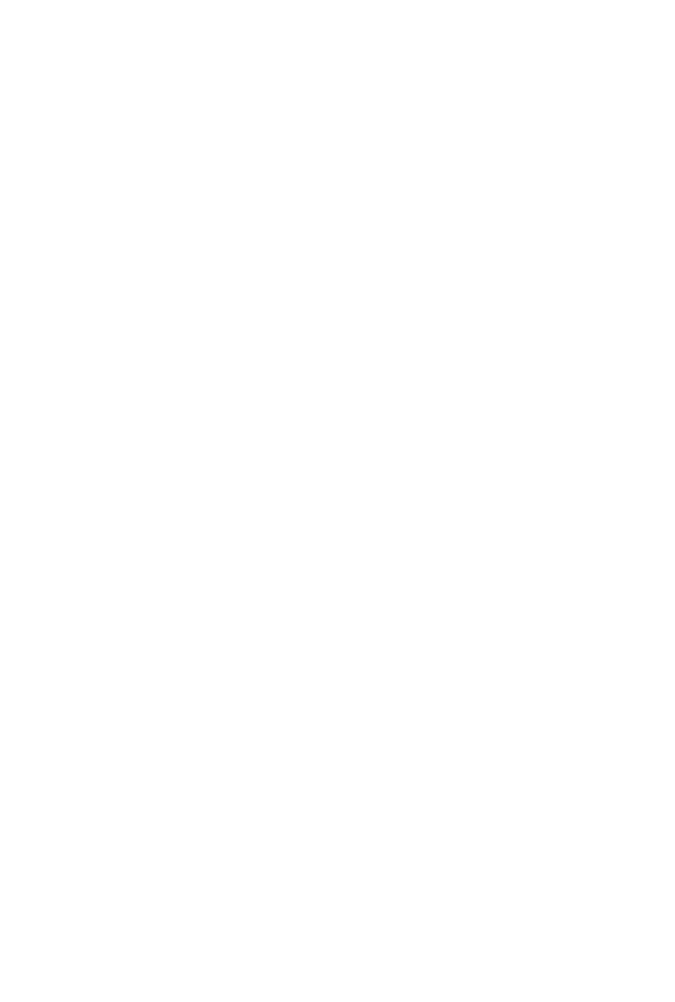
Using the Viewerxxx | xxx97
• To use virtual media on a given server, a Dell USB2 SIP, Dell USB2+CAC
SIP, Avocent MPUIQ-VMC, DSAVIQ-PS2M, or DSAVIQ-USB2 module
must be used to connect that server to the KVM.
• A virtual media session cannot be opened to a server that is connected to a
passive expansion module.
• The target device must support the types of USB2-compatible media that
you virtually map. In other words, if the target device does not support a
portable USB 2.0 memory device, you cannot map the local device as a
virtual media drive on the target device.
• You (or the user group to which you belong) must have permission to
establish virtual media sessions or reserved virtual media sessions to the
target device.
• A 1082DS will support up to three concurrent virtual media sessions
(including local and remote). A 2162DS will support up to four concurrent
virtual media sessions (including local and remote). A 4322DS will support
up to six concurrent virtual media sessions (including local and remote).
Only one virtual media session can be active to a target device at one time.
Sharing and Preemption
The KVM and virtual media sessions are separate; therefore, there are many
options for sharing, reserving, or preempting sessions.
For example, the KVM and virtual media sessions can be locked together. In this
mode, when a KVM session is disconnected, so is the associated virtual media
session. If the sessions are not locked together, the KVM session can be closed
but the virtual media session remains active.
After a target device has an active virtual media session without an associated
active KVM session, either the original user (User A) can reconnect or a
different user (User B) can connect to that channel. You can set an option in
the Virtual Media window (Reserved) that lets only User A access the associated
target device with a KVM session.










