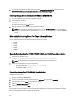User's Manual
To edit the selected software, click Edit available next to the software. Update the required fields and click Update
Software
to save the updates. Else, click Cancel.
To delete a software, click Delete available next to the software(s).
To verify the software(s) from the existing user configuration, select the required software(s) and click Revalidate
Selected Management & Monitoring Software.
Add/Modify Management & Monitoring Software Information
To add or modify the software information, enter the data in the required fields for the selected type of software. Click
Save New Software
to save, display the information in the Management & Monitoring Software in your environment
section, and start validation of the software. Else, click
Cancel.
Field Description
Type of Software HIT Kit for VMware — This type is selected by default.
IP/hostname Enter the IP address or host name of the selected type of
software.
Username Enter the user name .
Password Enter the password .
Collect ASM/VE logs Select this option to collect the ASM/VE logs for VMware.
Save as the default Username & Password for additional
Software
Select this option to save the user name and password
authentication information as default for the software.
Click Previous
to display the Your Hardware Environment page.
Device Collection
This page displays all the selected types of devices. The validated device has image next to the device name.
The devices that failed validation has
image next to the device name. You can either re-validate these devices or
remove from the list.
NOTE:
Validation of device is necessary for collection to be completed.
To validate the device before collection, click Edit next to the device. In the displayed device page, edit the details and
re-validate the device. Click the
image next to the device to check the validation status.
To delete a device, click Edit
next to the device. In the displayed device page, click Delete available next to the device.
After all the devices are verified and validated, click Start Collection to start the collection. Click the image to
check the status of the collection.
Click Cancel Collection to cancel the collection.
Click Continue to parse the data and generate XML and HTML output. The generated files are added to the original
collection .zip file. The data that is uploaded to the Dell Technical Support site is encrypted.
31