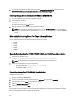User's Manual
Upload
Use this page to upload the collected files to Dell Technical Support site.
To upload the collected files, the options are:
Options Description
Open Location Click to open the location where the collected files are
saved.
Upload Full Collection Select this option to automatically upload the collection
files to Dell Technical Support site.
NOTE:
If this option is selected, the zip.gpg file is
uploaded.
Authenticated Proxy Select this option to upload the collection files to Dell
Technical Support site using proxy.
IP/Hostname Enter the IP address or hostname.
Port number Enter the port information.
Username Enter the user name.
Password Enter the password.
Select Yes
in the “Would you like to automatically upload the collection package to Dell?” to automatically upload the
file to Dell Technical Support site. Else, select No.
In the “Lasso can save your usernames and passwords in an encrypted password vault for future re-use. If the
password vault is not used, no usernames or passwords will be saved and will require re-entry to run the Lasso
collection again. Would you like to save it?”, select Yes to save. Else, select No. If saved, the vault is secured as a local
file in the %USERPROFILE%\Dell\Lasso directory.
NOTE: The extent of information saved depends on the security level selected during the installation of Lasso.
Click Continue
to upload the file. The Confirmation page is displayed.
Confirmation
This page displays the status of the file upload.
If No
is selected in the Upload page, instructions to upload the collection is displayed.
To view the HTML file created during parsing the data, select the View your SAN Configuration
option. Click Finish to
open the report.
Log Files
The following log files are generated when using Lasso:
• Validate.log — When devices are validated.
• Collect.log — When data is collected.
The validation log file <DeviceCategory>_<DeviceType>_<IP>_validate.log is available at %USERPROFILE%\Dell\Lasso
\logs\
location.
32