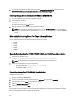User's Manual
The raid group, volume access, host LUNs, storage groups and SP ports collection file (SPCOLLECT.zip) is
generated in the /nas/var/log/ directory.
4. Run the following command:
/nas/sbin/log_config -d
The collection file (log_config*.gz
) is generated in the /nas/var/log/ directory. The file includes array related
additional information and used for troubleshooting purposes.
NOTE:
The log_config -d command is functional only if you log in as root user to the Celerra device.
Manually Collecting Data For CLARiiON Device
Before manually collecting, make sure that the following prerequisites are met:
• Navisphere CLI is installed on your system. By default, it is installed at %SystemDrive%\Program Files\EMC
\Navisphere CLI location, but may differ depending on the system.
NOTE:
Navisphere CLI is installed during Lasso installation.
• Path of the Navisphere CLI is set to InstallDir\bin\NavisphereCLI
before executing the commands.
To collect the information for CLARiiON manually:
1. Determine the agent revision version using one of the following commands:
– navicli -h SPAIPAddress/SPBIPAddress getagent
– naviseccli -user <username> -password <password> -scope 0 -h
SPAIPAddress/SPBIPAddress getagent
The version 6.x, where x is the release version of Navisphere CLI, is displayed.
2. Get SPcollect by using the following command.
– For releases 19 and later:
naviseccli -user <username> -password <password> -scope 0 -h
SPAIPAddress/SPBIPAdress spcollect
– For releases 6 to 18:
navicli -h SPAIPAddress/SPBIPAdress spcollect -messner
– For releases earlier than 6, Lasso does not support validation or collection .
3. Check the progress of SPcollect using the following command:
– For releases 19 and later:
naviseccli -user <username> -password <password> -scope 0 -h
SPAIPAddress/SPBIPAddress managefiles -list
– For releases 6 to 18:
navicli -h SPAIPAddress/SPBIPAddress managefiles -list
This command lists *data.zip
files, where * is the current system date on the array. The command spcollect
initially creates *_runlog.txt file, that gets listed when this command is executed. Continue to check the progress of
the SPCollect (using this command) until *_runlog.txt is deleted and corresponding
*data.zip file is created.
Copy the created *data.zip file to the current working directory using one of the following commands:
– For releases 19 and later:
naviseccli -user <username> -password <password> -scope 0 -h
SPAIPAddress/SPBIPAddress managefiles -retrieve -file <*data.zip>
36