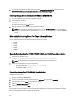User's Manual
– For releases 6 to 18:
navicli -h SPAIPAddress/SPBIPAddress managefiles -retrieve -file
<*data.zip>
4. Capture resume data using the following command:
– For releases 19 and later:
naviseccli -user <username> -password <password> -scope 0 -h
SPAIPAddress/SPBIPAddress getresume > ./SPIPAddress.resume.txt
– For releases 6 to 18:
navicli -h SPAIPAddress/SPBIPAddress getresume > ./
SPIPAddress.resume.txt
This command copies the *resume.txt file to current working directory.
You may need to connect using Navisphere Manager and use the web GUI to collect the SPCollect. To do this,
connect to the SP using the IP Address in the web browser. Right-click on the SP and select SPCollect. Use the File
Transfer Manager
to transfer the SPCollect to the system.
NOTE:
When the collection of a Storage Array times out, go to the SAC.properties file in the installation
directory and increase the polls to be allowed. Example: total.polls.allowed = 70 which is 50 by
default.
Manually Collecting Data For MDSeries Device
To collect information for MD Series device manually:
1. Make sure that ModularDiskStorageManager (MDSM) software is installed on the system. By default, it is installed
in %SystemDrive%:\Program Files\Dell\MD Storage Manager\client\ location, but may differ depending on the
system.
2. Make sure that the path of MDSM software is set before executing the commands.
3. Run the following command:
SMcli -c "show storagearray profile;" <IPAddress of MD Array> >
<USERPROFILE Dir>\Results\Hostname.txt
The Hostname.txt
file is generated at <USERPROFILE Dir>\Results\ location.
NOTE:
When the validation or collection operation of a Storage Array times out, go to the DasArray.properties
file in the InstallDir and change or increase the timeout value.
Example:
– mdseries.timeout.value.collection = 200000 which is 120000 by default
– mdseries.timeout.value.collection = 60000 which is 60000 by default
4. Run the following command: SMcli.exe -c "save storageArray SupportData file=
\"<USERPROFILE Dir>\Results\Hostname.zip\";"<IP Address of MD Array> to save the
Hostname.zip
file at the
<USERPROFILE Dir>\Results\ location.
Manually Collecting Data For EqualLogic Device
To collect information for EqualLogic device manually:
1. Open a SSH session on the array.
2. Capture the output for each of the following commands to a .txt file.
37