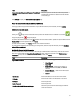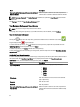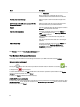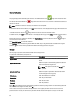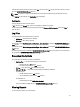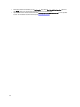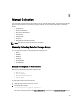User's Manual
Field Description
Save as the default Username & Password for additional
switches
Select this option to save the user name and password
authentication information as default for all the switches
of the same type.
Click Previous to display the Your Hardware Environment page.
Your Hardware Environment: Ethernet Switches
In this page, select the type of Ethernet Switches in your SAN environment, enter the details, and click Continue.
Switches in your environment
Clicking the image next to the Ethernet Switch provides the validation status. If validation is successful,
image is displayed. Else, image is displayed.
To edit the selected Ethernet Switch, click Edit available next to the Ethernet Switch. Update the required fields and click
Update Switch to save the updates. Else, click Cancel.
To delete a Ethernet Switch, click Delete available next to the Ethernet Switch.
To verify Ethernet Switch(es) from the existing user configuration, select the required switch(es), and click Revalidate
Selected Ethernet Switches.
Add/Modify Ethernet Switch information
To add or modify Ethernet Switch information, select the type of Ethernet Switch from the drop down list and enter the
data in the required fields. Click Save New Ethernet Switch to save, display the information in the Switches in your
environment section, and start validation of the Ethernet Switch. Else, click Cancel.
Field Description
Type of Ethernet Switch Select from the following type of Ethernet Switch(es):
• Cisco Ethernet
• Cisco FCoE
• PowerConnect — Select this for all types of
PowerConnect Ethernet, B8000, and M8428K
switches.
• Brocade Ethernet — Select this for the Brocade
B-Series switches.
• Force10
IP/hostname Enter the IP address or the host name of the switch.
Username Enter the user name for the IP address or host name.
Password Enter the password.
Enable Password Enter the password.
Use this as the default Ethernet switch type Select this option to make the selected type of ethernet
switch as the default.
31