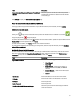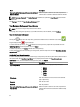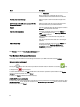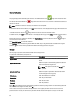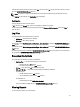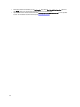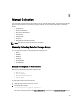User's Manual
Field Description
• Compellent
When a storage array is selected, then the array
information related to the selected host OS is collected.
Use this as the default host type Select this option to save the selected host type as the
default.
All of the hosts on my SAN can be accessed with this
Username & Password
Select this option if the user name and password is the
same for all the hosts in your SAN environment.
Domain This field is displayed when the selected type of host OS is
Windows. Enter the domain information.
Sudo User with admin rights The option is displayed when the host type VMware or
Linux and the storage array type EqualLogic, MD Series,
or Compellent is selected.
Select this option to collect the data using Sudo user
credentials.
Enter the root password if the Sudo user is set for target
password.
Collect advance logs The option is displayed when the host type VMware and
the storage array type EqualLogic, MD Series, or
Compellent is selected. Select this option to collect
additional log information.
Click Previous to display the Your Hardware Environment page.
Your Hardware Environment: Enclosures
In this page, enter the details for the selected type of Enclosure in your SAN environment and click Continue.
Enclosures in your environment
Clicking the image next to the enclosure provides the validation status. If validation is successful, image
is displayed. Else, image is displayed.
To edit the selected enclosure, click Edit available next to the enclosure. Update the required fields and click Update
Enclosure to save the updates. Else, click Cancel.
To delete, click Delete available next to the enclosure(s).
Add/Modify Enclosure information
To add or modify the enclosure information, enter the data in the required fields for the selected type of enclosure. Click
Save New Enclosure to save, display the information in the Enclosures in your environment section, and start validation
of the enclosure. Else, click Cancel.
34