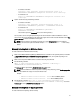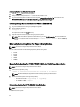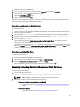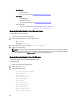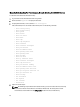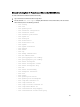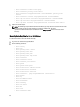User's Manual
Automating Service Tag Collection On Linux OS
1. Copy the sysreport utility to the remote system.
2. Change the file access permission to r-x (read and executable) for root.
3. Log in to the remote system to collect the service tag with sysreport | grep Service Tag and include it in the
%USERPROFILE%\Dell\Lasso\results\[timestamp]\Host_Linux_IPAddress.svctag.txt file.
Collecting Storage Device Information For VMware (ESX/ESXi OS)
1. Log in to the VMware server using root privilege through SSH
2. Run the following command:
vm-support -n
The output file is saved in the /root/ directory.
3. Copy the output file to the local system using any secure ftp client.
NOTE: When the collection operation of host times out, go to the UnixHC.properties file in the InstallDir and
change or increase the time out value. Example: hc.timeout.value = 3600000 which is 1800000 by
default.
Manually Collecting Data For Tape Library Device
NOTE: Lasso does not support Tape Libraries in this release.
You can collect information for the following tape library devices using Lasso:
• PV136T
• PV132T
• TL2000
• TL4000
• ML6000
Manually Collecting Data For PV136T, PV132T, TL2000, And TL4000 Tape Library Device
NOTE: Lasso does not support Tape Libraries in this release.
1. Connect to the tape library using:
telnet -f Lasso\Results\hostname.txt <hostname or IP address>
NOTE: On Windows 2000, use HyperTerminal and manually capture your telnet session.
2. Run the commands specific to the type of tape library:
– For PV132T or PV136T — supportDump or loggerDump
– For TL2000 or TL4000 — dumpall
Determining Service Port IP For ML6000 Data Collection
NOTE: Lasso does not support Tape Libraries in this release.
To determine service port IP:
44