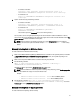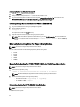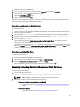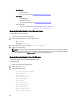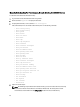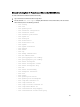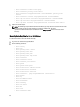User's Manual
1. Navigate to GUI panel of ML6000 library.
2. Log in to the web client. Enter the credentials
admin
for username and
password
for password.
3. In the home page, click the setup tab available in the tool bar.
4. Select the Network Management option.
5. Select the IP version 4 and click Next.
If the tape library is already assigned to a IP, the IP address is displayed. If not, assign a static or DHCP IP to the tape
library. The displayed IP address is called the Service Port IP.
Collecting Logs Manually For ML6000 Device
To manually collect logs:
1. Connect to the Service port IP address of ML6000 using SSH (putty), and providing the credentials
ilinkacc
for user
name and
password
for password.
2. Run the command cat/proc/net/arp and get the I/O mode IP address (The IP other than default gateway).
3. Add Telnet to one of the I.O.Module IP addresses by running the command "telnet" <I.O.Module IP>
4. Run the command supportDump.
Logs collected using the option Capture Snapshot gathers log files from the library are a super set of the logs
obtained by running the command supportDump.
From this super set, to locate the supportDumpinformation, save the super set to the local folder. Extract the log
files and the snap.gz file located in \var\ log\ < vendor_name>\ < IO_Module_name> \ . Locate the file snap. This file
contains the same information as the one when you run the command supportDump.
Collecting Logs Using Web Client
To collect logs using web client:
1. Connect to the IPAddress of ML6000 in the web browser.
2. Log in using admin user credentials and navigate to Tools → Capture SnapShot .
3. Select the Download the file using the browser option and click Apply.
After the snapshot is captured, a popup window is displayed to save the snapshot (.tar)
Manually Collecting Data For Ethernet and FCoE Switches
To collect information for switches:
1. Connect to the switch using Telnet:
telnet -f %USERPROFILE%\Dell\Lasso\results\hostname.txt hostname
NOTE: On Windows 2000, use HyperTerminal and manually capture the telnet session.
2. After logging in, enter the command relevant to the type of switch.
– PowerConnect B-Series, Brocade B-Series, and M8428K:
* To run the commands, see List Of Commands For PowerConnect B-Series, Brocade B-Series, and
M8428K
– PowerConnect Ethernet:
* To run the commands, see List Of Commands For PowerConnect Ethernet
45