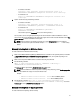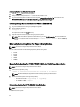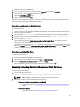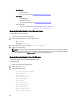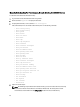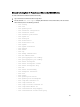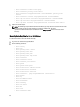User's Manual
Manually Collecting Data For PowerConnect, Brocade B-Series, And M8428K Devices
To collect data for PowerConnect B-Series manually:
1. Log in to Power Connect B-Series FCoE switch through telnet
2. Run the command supportShow to display FC information.
3. To display CEE information, run the command show tech-support.
If the command fails, in the case of older switch firmware, then run the following commands:
– show running-config
– show startup-config
– show system
– show version
– show vlan brief
– show media
– show lldp
– show lldp neighbors
– show interface
– show interface switchport
– show port-channel
– show mac-address-table
– show spanning-tree brief
– show spanning-tree
– show cee maps
– show vlan fcoe
– show ip interface brief
– show interface switchport
– show lldp statictics
– show port-channel summary
– show mac-address-table count
– show spanning-tree mst brief
– show qos rcv-queue multicast all
– show qos interface all
– show fcoe-map
– fos switchshow
– fos cfgshow
–
fos zoneshow
–
chassisshow
4. Capture the console output .
NOTE: On SAN having many PowerConnect B-Series switches, you need to increase the time out value. By
default, time out value for these switches is 12 minutes (in milliseconds). This value (
powerconnectb-
series.timeout
) can be modified in the file ESC.properties located in the Lasso install directory.
48