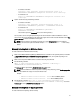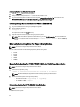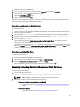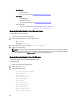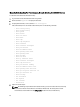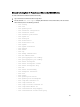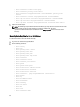User's Manual
Manually Collecting Data For PowerConnect Ethernet And M8428K Device
To collect information for PowerConnect Ethernet manually:
1. Log in to Power Connect Ethernet switch through Telnet.
2. Run the command show tech-support to display CEE information. If the command fails, in the case of older
switch firmware, then run the following commands
– show running
– show vlan
– show spanning-tree
– show interfaces configuration
– show interfaces status
– show interface port-channel
– show system id
– show stack-port
– show storm-control
– show storm-control all
– show system
– show system flowcontrol
– show version
– show switch
– show arp
– show bridge address-table
– show mac address-table
– show port-aggregator vlan summary
– show port-aggregator port summary
– show switch stack-ports
– show switch stack-ports counter
– show switch stack-ports diag
– show nsf
– show switch stack-standby
– show checkpoint statistics
– Show Slot
– Show tacacs
– Show spanning-tree active
–
Show spanning-tree blockedports
–
Show lldp dcbx interface all
–
Show lldp interface all
–
Show lldp tlv-select interface all
–
Show lldp remote-device all
–
show classofservice dot1p-mapping
–
show classofservice traffic-class-group
49