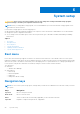Owners Manual
Table Of Contents
- Dell Latitude 3301 Setup and specifications guide
- Set up your computer
- Create a USB recovery drive for Windows
- Chassis
- Technical specifications
- System information
- Processor
- Memory
- Storage
- System board connectors
- Media card-reader
- Audio
- Video card
- Camera
- Wireless
- Ports and connectors
- Display
- Keyboard
- Touchpad
- Fingerprint reader (FPR)—optional
- Operating system
- Battery
- Power adapter
- Sensor and control specifications
- Dimensions and weight
- Computer environment
- Security
- Security Software
- Software
- System setup
- Getting help

System setup
CAUTION: Unless you are an expert computer user, do not change the settings in the BIOS Setup program.
Certain changes can make your computer work incorrectly.
NOTE: Before you change BIOS Setup program, it is recommended that you write down the BIOS Setup program screen
information for future reference.
Use the BIOS Setup program for the following purposes:
● Get information about the hardware installed in your computer, such as the amount of RAM and the size of the hard drive.
● Change the system configuration information.
● Set or change a user-selectable option, such as the user password, type of hard drive installed, and enabling or disabling
base devices.
Topics:
• Boot menu
• Navigation keys
• Boot Sequence
• System setup options
• Updating the BIOS in Windows
• System and setup password
Boot menu
Press <F12> when the Dell logo appears to initiate a one-time boot menu with a list of the valid boot devices for the system.
Diagnostics and BIOS Setup options are also included in this menu. The devices listed on the boot menu depend on the bootable
devices in the system. This menu is useful when you are attempting to boot to a particular device or to bring up the diagnostics
for the system. Using the boot menu does not make any changes to the boot order stored in the BIOS.
The options are:
● UEFI Boot:
○ Windows Boot Manager
● Other Options:
○ BIOS Setup
○ BIOS Flash Update
○ Diagnostics
○ Change Boot Mode Settings
Navigation keys
NOTE:
For most of the System Setup options, changes that you make are recorded but do not take effect until you restart
the system.
Keys Navigation
Up arrow Moves to the previous field.
Down arrow Moves to the next field.
Enter Selects a value in the selected field (if applicable) or follow the link in the field.
Spacebar Expands or collapses a drop-down list, if applicable.
6
20 System setup