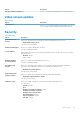Owners Manual
System setup
System setup
CAUTION: Unless you are an expert computer user, do not change the settings in the BIOS Setup program. Certain
changes can make your computer work incorrectly.
NOTE: Before you change BIOS Setup program, it is recommended that you write down the BIOS Setup program screen
information for future reference.
Use the BIOS Setup program for the following purposes:
• Get information about the hardware installed in your computer, such as the amount of RAM and the size of the hard drive.
• Change the system configuration information.
• Set or change a user-selectable option, such as the user password, type of hard drive installed, and enabling or disabling base devices.
Boot options
Table 27. General
Option Description
Boot Mode
Allows you to change the order in which the computer attempts to
find an operating system.
The options are:
• Windows Boot Manager
• UEFI Hard Drive
The Boot Sequence window allows you to change the boot
sequence options.
Click one of the following options:
• Add Boot Option
• Remove Boot option
• View
Bios Setup Advanced Mode
Allows you to Enable or Disable BIOS Setup Advance mode
settings.
UEFI Boot Path Security
Allows you to control whether the system prompts the user to
enter the Admin password when booting to a UEFI boot path.
Click one of the following options:
• Always, Except Internal HDD—Default
• Always
• Never
5
24 System setup