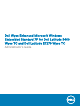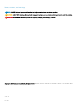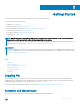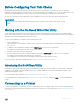Administrator Guide
Before Conguring Your Thin Clients
File Based Write Filter Utility, and NetXClean Utility are meant to protect your thin clients. These utilities prevent your thin client
congurations from persisting after log o and restart. The local settings and prole congurations you set are removed by utilities. These
utilities prevent undesired ash memory writes and clean-up extraneous information from being stored on the local disk.
However, there are instances where administrators want congurations to persist even after logo and restarting a thin client.
IMPORTANT:
To help you to easily congure and manage multiple thin clients, use products such as Wyse USB Firmware Tool and
WDM.
Working with the File Based Write Filter Utility
The File Based Write Filter provides a secure environment for thin client computing by protecting the thin client from undesired ash
memory writes. Changes made to the thin client congurations are lost when the thin client is restarted unless the les of the File Based
Write Filter cache are cleared during the current system session.
Use the following guidelines to congure the File Based Write Filter Utility:
1 Log in as Administrator.
If automatic logon to a user desktop is enabled, you must log o the user desktop and log in as an administrator. For more information,
see Logging On.
2 To disable the File Based Write Filter, double-click the FBWF Disable icon in red color on your desktop.
This disables the File Based Write Filter and reboots your thin client.
3 Congure the thin client as per your requirements.
4 After you congure the thin client, to enable the FBWF, double-click the FBWF Enable icon in green color on your desktop.
This enables the File Based Write Filter and reboots your thin client.
Your congurations on the thin client are saved and they will persist after a thin client device reboot.
For more information about the File Based Write Filter, see Using the File Based Write Filter (FBWF).
Introducing the NetXClean Utility
NetXClean is a clean-up utility that keeps extraneous information from being stored on the local disk. If you want to keep certain prole
congurations such as printers and other peripherals, be sure to congure NetXClean to refrain from cleaning up any number of the
explicitly declared proles you want.
For more information about NetXClean, see Understanding the NetXClean Utility.
For detailed guidelines on using NetXClean, go to www.dell.com/wyse/knowledgebase, and browse 10621 to see the Knowledge Base
Solution.
Connecting to a Printer
To connect a local printer to your thin client, be sure you obtain and use the correct adapter cables. You also need to install the driver for
the printer by following the printer driver installation instructions. For information on connecting to printers, see Connecting to a Printer or
an External Device.
Getting Started
9