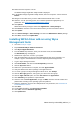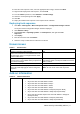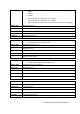Release Notes
WPA2 Security Vulnerability Add-on | 5
Network adapter details
Table 7. Network adapter
Add-on name
Network adapter
Driver version
IntelWiFiDriver.exe
Intel Dual Band Wireless-AC 7260 driver
18.33.9.3
IntelWiFiDriver_5060.exe
Intel Dual Band Wireless-AC 7265 driver
19.10.9.2
IntelWiFiDriver_E7270_3460.exe
Intel Dual Band Wireless-AC 3165 driver
19.10.10.2
IntelWiFiDriver_5280.exe
Intel Dual Band Wireless-AC 8265 driver
20.10.1.3
QualcommWiFiDriver_3480.exe
Qualcomm QCA61x4A 802.11ac wireless
Adapter
12.0.0.448
Parameters to install WPA2 driver add-on
Table 8. Parameters
Platforms
.exe file
Command parameters
Latitude E7270 mobile thin client
with WES7P
Latitude 3460 mobile thin client
with WES7P
IntelWiFiDriver_E7270_3460.EXE
/s
Latitude 5280 mobile thin client
with Win10 IoT
IntelWiFiDriver_5280.EXE
/s
Wyse 5060 thin client
IntelWiFiDriver_5060.EXE
--silent
Latitude 3480 mobile thin client
Win10 IoT
QualcommWiFiDriver_3480.exe
/s
Other platforms
IntelWiFiDriver.exe
--silent
Installing WPA2 driver add-on using Wyse Device
Manager
Note: You can deploy WPA2 driver add-on using .exe deployment method. The .rsp deployment
method is not applicable.
1. Go to the Dell Wyse support.
2. Expand Download Wyse Software and Driver.
3. Click Wyse Support Download.
4. From the Active drop-down list, select your thin client model, and click Search.
5. The Downloads page is displayed.
6. Download the respective .exe file to your system.
7. Copy the downloaded .exe file to the Wyse Device Management server or to a local
repository.
8. Double-click the Wyse Device Manager Web UI icon, and log in to the Wyse Device
Management web console using valid credentials.
9. Go to Applications > Other packages.
10. Click the Create Package (+) button.
11. Click Download, and save the PkgRegister.exe file to the Wyse Device Management server.