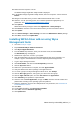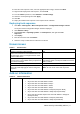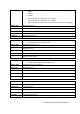Release Notes
WPA2 Security Vulnerability Add-on | 8
Platforms
Command line
Latitude E7270 mobile thin client with
WES7P
Latitude 3460 mobile thin client with
WES7P
IntelWiFiDriver_E7270_3460.exe /s
Latitude 5280 mobile thin client with
Win10 IoT
IntelWiFiDriver_5280.exe /s
Wyse 5060 thin client
IntelWiFiDriver_5060.exe --silent
Latitude 3480 mobile thin client with
Win10 IoT
QualcommWiFiDriver_3480.exe /s
Other platforms
IntelWiFiDriver.exe --silent
18. Click Next, and do not change the settings.
19. Verify the information that you have provided and click Next.
20. Click Close.
The newly created packages are listed in the Application Management under Package.
Distributing content
1. In the Distribute Content wizard, right-click the software package which you have created,
and click Distribute content.
2. From the Add drop-down list, select Distribution Point.
3. Select the program, and click Next.
4. Verify the information that you have provided on the summary page and click Next.
5. Click Close.
6. Right-click the created package and click Deploy.
7. Click the Collection option, and browse to the device list.
8. Click Next.
9. From the Add drop-down list, select Distribution Point.
10. Select the available distribution points, and click OK.
11. Click Next to complete the deployment process.
12. Click Close.
The content status is displayed in green. It may take a few minutes to complete the
distribution process.
Creating a task sequence
1. Go to the Dell Wyse support.
2. Expand Download Wyse Software and Driver.
3. Click Wyse Support Download.
4. From the Active drop-down list, select your thin client model, and click Search.
The Downloads page is displayed.
5. Download the respective .exe file.
6. Copy the installation package to the share folder.
7. Expand Software Library > Overview > Operating Systems.
8. Right-click Task Sequence, and click Create Task Sequence.
9. In the New Task Sequence wizard, select Install an existing image package, and click Next.