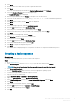Release Notes
Support matrix
Table 1. Support matrix
Platform Operating system Build number BIOS version Add-on name Size
Latitude 3480 mobile
thin client
Windows 10 IoT
Enterprise
3480_0A72_32GB.ex
e
1.9.2 Latitude_3480_1.9.2.
exe
6.13 MB (6,438,800
bytes)
Table 2. Management Server details
Management Server Version
Wyse Device Manager 5.7.3
Wyse Management Suite 1.2 HF1
Microsoft System Center Conguration Manager Microsoft System Center Conguration Manager 2016
Version 1606
Console Version—5.0.8412.1313
Site version—5.0.8412.1000
Installing add-on using Wyse Management Suite
About this task
You can install the add-on using Wyse Management Suite.
Steps
1 Go to support.dell.com.
2 Click Product Support, enter the Service Tag of your thin client, and then click Submit.
NOTE
: If you do not have Service Tag, use the auto detect feature or manually browse for your thin client model.
3 Click Drivers and Downloads.
4 From the Operating system drop-down menu, select the appropriate operating system.
5 Scroll down the page and download the respective .exe le.
6 Copy the downloaded .exe le (raw installer le) to the Wyse Management Suite server repository.
For example, copy the downloaded le to C:\WMSRep\repository\thinClientApps.
7 Log in to Wyse Management Suite.
8 Click Portal Administration, and then click File Repository under Console Settings.
9 Select the Local Repository check box.
10 Click Sync Files.
Wait for the synchronization process to complete. The synchronization process copies the package from the repository to Apps and
Data.
11 Click Apps and Data.
The Apps and Data page is displayed.
12 Verify the copied package in the applications list.
13 To create a group in the Wyse Management Suite server, click Groups & Congs.
The Groups & Congs page is displayed.
14 Click the Plus sign (+) button and enter the required details to register your client in the same group.
15 Click Apps and Data.
2
BIOS Add-on for Latitude 3480 Mobile Thin Client
Release Notes