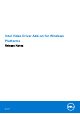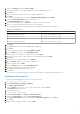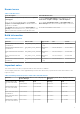Release Notes
Table Of Contents
- Intel Video Driver Add-on for Windows Platforms Release Notes
- _
- Release scope
- Release type and definition
- Current version
- Supported environment
- Prerequisite
- Installing add-on using Wyse Device Manager
- Installing add-on using Wyse Management Suite
- Installing add-on using System Center Configuration Manager 2016—SCCM
- Parameters to install Intel Video Driver add-on
- Known issues
- Build information
- Important notes
- _
- Release scope
16. Click Thin Clients under App Policies.
17. Click Add Policy to add the policy to the required group.
NOTE: For the .exe file, enter the silent installation parameter. For parameters, see Parameters to install Intel Video
Driver add-on.
18. Update the required fields, and then click Save.
An Alert window is displayed.
19. Click Yes.
NOTE: The lock screen is displayed during the package installation process on all the thin clients.
The package is deployed immediately.
Installing add-on using System Center Configuration Manager 2016
—SCCM
1. Disable the write filter.
2. Add the thin client to the SCCM server domain and restart.
3. Log in to the thin client with valid SCCM domain credentials.
4. Change the time zone and time (HH:MM:SS) according to the SCCM server.
5. Go to Control Panel > Configuration Manager > Site > Configuration Settings.
6. In the Configuration Manager service location section, enter the site code.
7. In the Actions tab, select each action, and click Run Now.
A sys-tray pop up message is displayed, and the new software is available for installation.
1. Adding the device to the device collection—see Adding device to new device collection.
2. Creating and distributing a package—see Creating and distributing a package.
3. Creating a task sequence—see Creating a task sequence.
4. Deploying a task sequence—see Deploying a task sequence.
Adding device to new device collection
To push the add-on to a new device, you must add the new thin client to a new device collection.
1. Go to Assets and Compliance > Device Collections.
2. In the Devices list, right-click a device, and go to Add Selected Items > Add Selected Items to Existing Device
collection.
3. In the Device Collections window, select the device to add to the collection, and click OK.
4. In the Assets and Compliance section, click Device Collections, and verify whether the device is added.
Creating and distributing a package
To push the add-on to a thin client, you must create a package for the add-on and distribute the package to the target thin
client.
1. Go to https://www.dell.com/support.
2. Expand Download Wyse Software and Driver.
3. Click Wyse Support Download.
4. From the Active drop-down list, select your thin client model, and click Search.
The Downloads page is displayed.
5. Download the .exe file.
6. Copy the .exe file to a shared folder.
7. Expand Software Library > Overview > Application management > Packages.
6