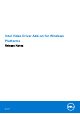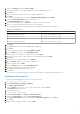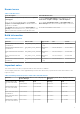Release Notes
Table Of Contents
- Intel Video Driver Add-on for Windows Platforms Release Notes
- _
- Release scope
- Release type and definition
- Current version
- Supported environment
- Prerequisite
- Installing add-on using Wyse Device Manager
- Installing add-on using Wyse Management Suite
- Installing add-on using System Center Configuration Manager 2016—SCCM
- Parameters to install Intel Video Driver add-on
- Known issues
- Build information
- Important notes
- _
- Release scope
12. From the Add drop-down list, go to Software > Install Package.
13. Select the created package, and click Apply.
14. Click OK.
Deploying a task sequence
To schedule a package deployment, you must deploy the created task sequence.
1. Go to Start > All Programs > Microsoft System Center > Configuration Manager Console.
The System Center Configuration Manger window is displayed
2. Click Software Library.
3. Right click the created the task sequence and deploy it to the required device collection.
Direct deployment without creating a task sequence
1. Go to Software Library > Application > Created Packages
2. Right click the package which you created.
3. Click Deploy
The Deploy Software wizard is displayed.
4. Click Browse.
Device collection window is displayed.
5. Select the device to which you have to deploy the package.
6. Click Next.
7. Go to Deployment Settings.
8. Select Required from the Purpose drop-down list.
9. Check Send wake-up packets.
10. Click Next.
11. Go to Scheduling
12. Select As soon as possible as the installation deadline.
13. Go to User Experience.
14. Check Software Installation and System Restart.
15. Click Next.
16. Complete the wizard.
The package is deployed to the target client.
Parameters to install Intel Video Driver add-on
Table 6. Command parameters
Platform Filename Command parameters
Latitude 3480 mobile thin client Intel_Video_Driver_3480.exe --silent
Latitude 5280 mobile thin client Intel_Video_Driver_5280.exe --silent
Intel_Video_Driver_7040.exe Intel_Video_Driver_7040.exe --silent
Intel_Video_Driver_E7270.exe Intel_Video_Driver_E7270.exe --silent
8