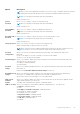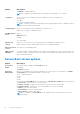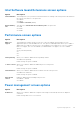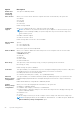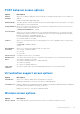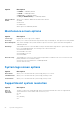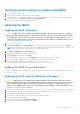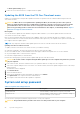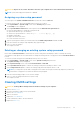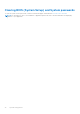Owners Manual
Table Of Contents
- Latitude 3490 Owner’s Manual
- Contents
- Working on your computer
- Disassembly and reassembly
- Recommended tools
- Screw size list
- SIM tray – optional
- SD card
- Base Cover
- Battery
- WLAN Card
- WWAN card – optional
- VGA board
- Memory Module
- Power button board
- Heat sink
- System Fan
- M2. SATA Solid State Drive (SSD)
- Hard drive
- Input-Output board, SD card and coin cell battery holder
- Fingerprint reader – optional
- Coin cell battery
- Speakers
- Touchpad panel
- Display assembly
- System board
- DC-In Port
- Display hinge cover
- LCD Bezel
- Camera
- LCD Panel
- eDP and camera cable
- LCD Hinge
- Palmrest
- Technical specifications
- Processor
- Memory
- Storage specifications
- Audio specifications
- Video specifications
- Webcam specifications
- Wired communications
- Wireless communications
- Ports and Connectors
- Display specifications
- Keyboards Hot Key Definitions
- Touchpad
- Battery specifications
- Adapter options
- System dimensions
- Security options
- Operating conditions
- Technology and components
- System setup options
- BIOS overview
- Entering BIOS setup program
- Navigation keys
- One time boot menu
- System Setup overview
- Accessing System Setup
- General screen options
- System Configuration screen options
- Video screen options
- Security screen options
- Secure Boot screen options
- Intel Software Guard Extensions screen options
- Performance screen options
- Power management screen options
- POST behavior screen options
- Virtualization support screen options
- Wireless screen options
- Maintenance screen options
- System logs screen options
- SupportAssist system resolution
- Verifying system memory in system setup BIOS
- Updating the BIOS
- System and setup password
- Clearing CMOS settings
- Clearing BIOS (System Setup) and System passwords
- Software
- Troubleshooting
- Contacting Dell
CAUTION: Anyone can access the data that is stored on your computer if it is not locked and left unattended.
NOTE: System and setup password feature is disabled.
Assigning a system setup password
You can assign a new System or Admin Password only when the status is in Not Set.
To enter the system setup, press F12 immediately after a power-on or reboot.
1. In the System BIOS or System Setup screen, select Security and press Enter.
The Security screen is displayed.
2. Select System/Admin Password and create a password in the Enter the new password field.
Use the following guidelines to assign the system password:
● A password can have up to 32 characters.
● At least one special character: ! " # $ % & ' ( ) * + , - . / : ; < = > ? @ [ \ ] ^ _ ` { | }
● Numbers 0 through 9.
● Upper case letters from A to Z.
● Lower case letters from a to z.
3. Type the system password that you entered earlier in the Confirm new password field and click OK.
4. Press Esc and save the changes as prompted by the pop-up message.
5. Press Y to save the changes.
The computer restarts.
Deleting or changing an existing system setup password
Ensure that the Password Status is Unlocked (in the System Setup) before attempting to delete or change the existing
System and/or Setup password. You cannot delete or change an existing System or Setup password, if the Password Status is
Locked.
To enter the System Setup, press F12 immediately after a power-on or reboot.
1. In the System BIOS or System Setup screen, select System Security and press Enter.
The System Security screen is displayed.
2. In the System Security screen, verify that Password Status is Unlocked.
3. Select System Password, update, or delete the existing system password, and press Enter or Tab.
4. Select Setup Password, update, or delete the existing setup password, and press Enter or Tab.
NOTE:
If you change the System and/or Setup password, reenter the new password when prompted. If you delete the
System and/or Setup password, confirm the deletion when prompted.
5. Press Esc and a message prompts you to save the changes.
6. Press Y to save the changes and exit from System Setup.
The computer restarts.
Clearing CMOS settings
CAUTION: Clearing CMOS settings will reset the BIOS settings on your computer.
1. Remove the base cover.
2. Disconnect the battery cable from the system board.
3. Remove the coin-cell battery.
4. Wait for one minute.
5. Replace the coin-cell battery.
6. Connect the battery cable to the system board.
7. Replace the base cover.
System setup options
89