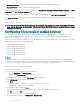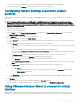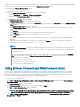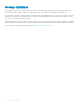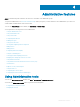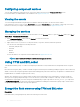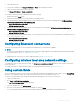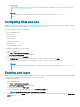Administrator Guide
Accessible applications
When you log in to your thin client as an administrator or a user, the Windows desktop displays certain extended features in the Start
menu.
You can perform the following tasks:
• Browse the Internet with Internet Explorer
• Use the Dell Thin Client Application
• Congure Citrix Receiver Session Services
• Congure Remote Desktop Connection Session Services
• Use VMware Horizon Client to connect to a Virtual Desktop
• Use Ericom PowerTerm Terminal Emulation
• Use Ericom Connect-WebConnect Client
• Windows Media Player
• Wyse Easy Setup
NOTE
: Keyboard Caps Lock Indicator Application—Dell Keyboard driver software (KM632) software provides the Caps Lock
status indication on the desktop. After you log in to your thin client, when you press the Caps Lock key to enable the Caps
Lock feature, the lock symbol is displayed on the desktop. If you press the Caps Lock key again to disable the Caps Lock feature,
the unlock symbol is displayed on the desktop.
Browsing the internet with Internet Explorer
To open Internet Explorer, do either of the following:
• Go to Start > Windows Accessories > Internet Explorer.
• Double-click the Internet Explorer icon on the desktop.
NOTE
:
• To limit writing to the disk, Internet Explorer settings are set at the factory. The settings prevent you from using the limited amount
of disk space available. Dell recommends that you do not modify these settings.
• Internet Explorer cache settings are set to 100 MB.
Using the Dell Thin Client Application
Use the Dell Thin Client Application to view the general information about the thin client device, custom elds, RAM disk, auto login, system
shortcuts, and support information.
To access the Dell Thin Client Application page, go to Start > Dell Thin Client Application. You can also access the Dell Thin Client
Application by clicking the Dell Thin Client Application icon on the desktop.
In the left navigation bar, click the following tabs:
• Client Information—Displays the thin client device information.
• QFE—Displays the list of Microsoft QFEs (previously known as hot xes) applied to the thin client.
• Installed Products—Displays the list of applications that are installed on the thin client.
3
Accessible applications 11